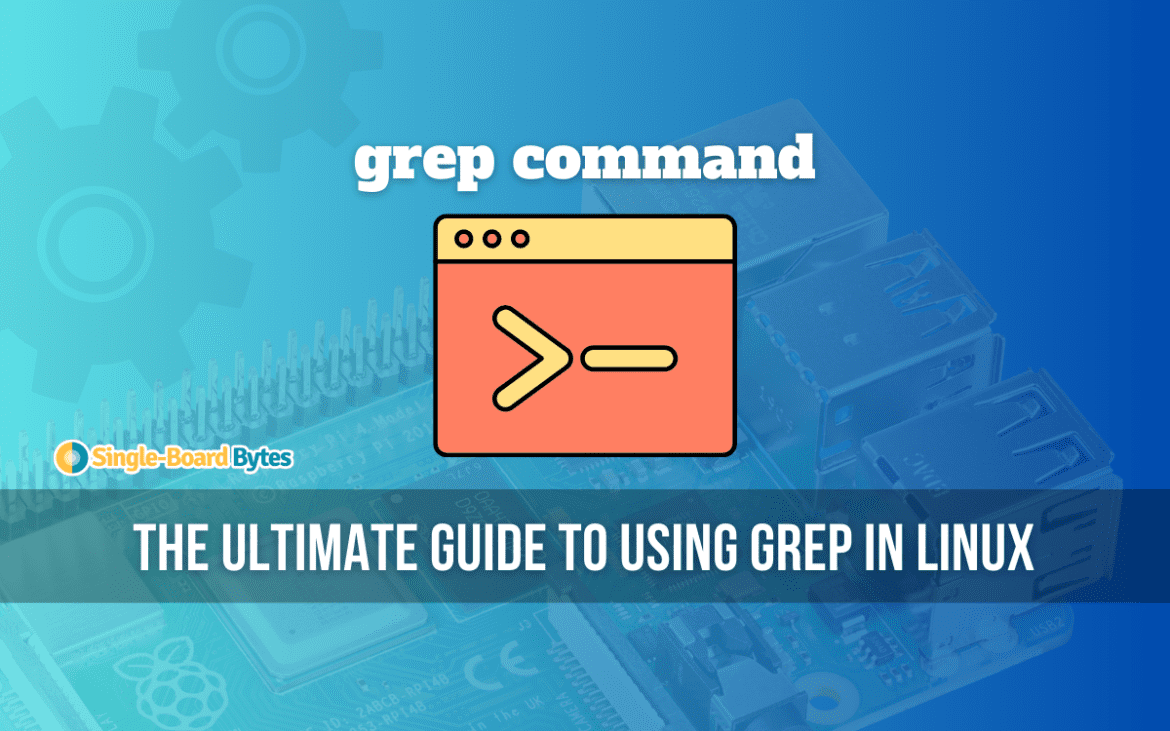As a heavy Linux user, I’ve spent countless hours tinkering with commands that make life easier and more efficient. One such command that holds a special place in my toolbox is grep. This simple yet powerful tool is the Swiss Army knife for text searching and manipulation, indispensable for both beginners and seasoned pros navigating the vast Linux landscape. Today, I’ll share my journey with grep, peppered with practical examples from my Raspberry Pi adventures, and why it oscillates between being my best friend and my occasional nemesis.
What is grep?
At its core, grep (Global Regular Expression Print) is a command-line utility that allows users to search for text patterns within files using regular expressions. Its beauty lies in its simplicity and power, enabling you to sift through piles of text to find exactly what you’re looking for, with nuances only limited by your imagination (and regex skills).
Basic grep usage
Let’s start with the basics. The simplest form of grep involves searching for a string in a file. Suppose you have a file named pi_projects.txt containing various Raspberry Pi project ideas. To find every line mentioning “robot”, you’d use:
grep "robot" pi_projects.txt
This command scans through pi_projects.txt, printing each line that contains the word “robot”. It’s straightforward and works like a charm, but the real magic of grep unfolds as you delve deeper.
Sample pi_projects.txt:
1. Build a robot arm 2. Weather station project 3. Robot soccer team 4. Home automation system
Sample Output:
1. Build a robot arm 3. Robot soccer team
Case insensitive search
Sometimes, the case of letters can be a thorn in your side, especially when dealing with user-generated content or diverse data sources. Enter the -i option, which makes your search case insensitive. If you’re not sure whether your file contains “Robot”, “robot”, or even “RoBoT”, just do:
grep -i "robot" pi_projects.txt
This command treats uppercase and lowercase letters as the same, ensuring you won’t miss out on any “robotic” projects due to case discrepancies.
Sample Output: Assuming pi_projects.txt contains mixed case entries:
1. Build a robot arm 3. Robot Soccer Team
Searching in multiple files
When your Raspberry Pi project ideas are scattered across multiple files, grep can effortlessly consolidate your search. If pi_projects.txt and more_pi_projects.txt both contain project ideas, you can search both files simultaneously:
grep "robot" pi_projects.txt more_pi_projects.txt
This command outputs the lines containing “robot”, prefixed by the file name, so you know exactly where each match comes from.
Sample Output: Assuming more_pi_projects.txt also contains project ideas:
pi_projects.txt:1. Build a robot arm pi_projects.txt:3. Robot soccer team more_pi_projects.txt:2. Underwater robot exploration
Recursive search
For a more archaeologist-like endeavor, where you dig through directories and subdirectories, the -r (or --recursive) option is your digital shovel. Suppose you have a directory named PiProjects filled with text files. To search for “robot” in all files within this directory and its subdirectories, use:
grep -r "robot" PiProjects/
This recursive search is particularly handy when you’re dealing with complex projects or codebases, ensuring no file is left unturned.
Sample Directory Structure:
PiProjects/
├── project1.txt
├── project2.txt
└── Advanced/
└── advanced_project1.txt
Sample Output: Assuming each file contains various project ideas including ones with “robot”:
PiProjects/project1.txt:1. Build a robot arm PiProjects/Advanced/advanced_project1.txt:2. AI-driven robot assistant
Inverting the search
Sometimes, knowing where something isn’t can be as valuable as knowing where it is. The -v option inverts your search, displaying lines that do not contain the specified pattern. If you want to see which projects don’t involve robots, you’d use:
grep -v "robot" pi_projects.txt
This inverse approach can be enlightening, especially when filtering out noise or focusing on specific aspects of a project.
Sample Output:
2. Weather station project 4. Home automation system
Regular expressions power
grep truly shines when you harness the power of regular expressions (regex). These allow for pattern matching that goes beyond simple keywords. For instance, to find project ideas that start with a number (perhaps you’ve numbered your ideas), you could use:
grep "^[0-9]" pi_projects.txt
Here, ^ signifies the start of a line, and [0-9] matches any single digit. Regular expressions can get complex, but they’re incredibly powerful once you get the hang of them.
Sample Output: Assuming the file is structured with numbered projects:
1. Build a robot arm 2. Weather station project 3. Robot soccer team 4. Home automation system
grep commands in Linux cheat sheet
This table should serve as a quick reference to enhance your grep usage, making your text searching and manipulation tasks on the Raspberry Pi (or any Linux system) more efficient and effective.
| Option | Description |
|---|---|
-i |
Performs a case-insensitive search, treating uppercase and lowercase letters as equivalent. |
-v |
Inverts the search, displaying lines that do not match the specified pattern. |
-r or --recursive |
Recursively searches through directories and their subdirectories. |
-l |
Lists the filenames that contain the matching lines, without showing the lines themselves. |
-n |
Prefixes each matching line with the line number within its file. |
-c |
Counts the number of lines that match the pattern, without displaying the lines. |
-o |
Shows only the part of a matching line that matches the pattern. |
-E |
Enables extended regular expression syntax, allowing more complex patterns. |
-w |
Searches for whole words, ensuring that the match is not part of a larger word. |
-x |
Matches only entire lines, exactly equal to the pattern. |
--color=auto |
Highlights the matching text, making it easier to identify. |
-A n |
Displays n lines of trailing context after each match. |
-B n |
Displays n lines of leading context before each match. |
-C n |
Displays n lines of output context around each match. |
My feedback
While grep is undeniably powerful, it’s not without its quirks. The syntax, especially when delving into complex regex patterns, can be daunting. I’ve had my share of love-hate moments, especially when a seemingly perfect pattern yields no results, only to realize I’d overlooked a simple regex principle. Yet, the satisfaction of crafting that perfect grep command that elegantly sifts through gigabytes of data to find the needle in the haystack is unparalleled.
In my Raspberry Pi journey, grep has been a constant companion, whether I’m debugging scripts, searching for configuration options, or simply exploring new project ideas. Its versatility and efficiency are why it remains one of my top go-to tools in the Linux command arsenal.
Conclusion
The grep command, with its simplicity, versatility, and power, is an essential skill for any Linux user, especially those venturing into the Raspberry Pi’s realm. Its ability to search and manipulate text using regular expressions makes it an invaluable tool for a wide range of tasks, from casual searching to complex data analysis. While its syntax and options can be intricate, the investment in learning grep pays dividends in productivity and insight. As you embark on your own Linux and Raspberry Pi adventures, I encourage you to embrace grep, experiment with its possibilities, and discover your unique applications for this timeless tool.