The Raspberry Pi firmware is a set of low-level software that controls the basic functions of the Raspberry Pi hardware, such as initializing the CPU and memory and providing a bootloader for the operating system. It also includes the GPU firmware, which controls the graphics processing unit, and the firmware for any other peripheral devices connected to the Raspberry Pi. The firmware is stored on the SD card and is loaded into memory when the Raspberry Pi is powered on. One essential step in ensuring optimal performance is keeping the firmware up to date.
In this guide, we will walk you through the process of updating the firmware on your Raspberry Pi, including how to check for updates, download the latest version, and install it on your device. Whether you’re a beginner or an experienced user, this guide will help ensure your Raspberry Pi runs at its best.
Why you need to update Raspberry Pi firmware
Ensuring you update the firmware on a Raspberry Pi can help to improve stability, performance, security, and compatibility with the latest software, as explained below;
- Updating the firmware can improve the stability and performance of the device. Newer versions of the firmware may include bug fixes and optimizations that can make the Raspberry Pi run more smoothly and efficiently.
- To add more advanced capabilities to your Pi. For example, a firmware update may enable support for new hardware or peripherals or add new features to the GPU.
- Keeping the firmware updated can also help to ensure security.
- It improves compatibility with new or added software or Oses. With new versions of the firmware, new features and functionality are released, which can enhance the device’s compatibility and functionality when using the latest operating systems and software.
To better understand Raspberry pi firmware, let us quickly look at the differences between the Raspberry Pi operating system and Raspberry Pi Firmware.
Differences between Raspberry OS and firmware
The Raspberry Pi Operating System (OS) and the Raspberry Pi Firmware are two different things, although they are closely related.
The Raspberry Pi Operating System is the software that runs on the Raspberry Pi and controls all of its functions. It offers a simple interface with Raspberry and maintains the device’s hardware resources. Raspbian, Ubuntu, and Kodi are three of Raspberry Pi’s most well-liked operating systems.
On the other hand, the Raspberry Pi Firmware is low-level software that controls the basic functions of the device’s hardware, such as the CPU, memory, and peripherals. It is responsible for starting up the device, initializing hardware components, and managing the communication between the hardware and the operating system.
The firmware is stored on the device’s memory and is separate from the operating system. To put it simply, the Raspberry Pi Operating System is the software that runs on top of the Raspberry Pi Firmware, allowing users to interact with the device and perform tasks.
The firmware is the foundation that allows the operating system to communicate with the device’s hardware. Therefore, updating the firmware is essential to ensure that the device’s hardware is running correctly and is compatible with the latest version of the operating system.
Updating the operating system is important to receive security updates and new features. The Raspberry Pi Operating System is user-facing software that allows you to interact with the device. At the same time, the Raspberry Pi Firmware is the low-level software that controls the basic functions of the device’s hardware.
Checking & updating firmware on a Raspberry Pi
To check for firmware updates on a Raspberry Pi, you can use the following steps:
Open a terminal window on your Raspberry Pi or connect to it via SSH.
Run the following command to update the package list:
sudo apt update
Run the following command to upgrade the system packages:
sudo apt upgrade
To check for firmware updates specifically, run the following command:
sudo rpi-update
If a firmware update is available, the rpi-update command will download and install it. You may need to reboot your Raspberry Pi after the update for the changes to take effect.
How to update your Raspberry Pi bootloader manually
Note: Before updating the bootloader on your system, back up the current configuration.
As mentioned above, updating your Raspberry Pi bootloader is essential. You can accomplish that by using the following methods;
I. Execute the commands below.
sudo apt update sudo apt full-upgrade
Note: Keep in mind that these commands will update both the OS and the firmware.
II. If you need to update the Raspberry Pi firmware alone. Follow the steps below.
1. Double-check that the network you are connected to is stable and secure.
2. Next, check the version of your firmware to be sure it needs an update. Open the terminal and execute the command below to check your firmware version.
sudo rpi-eeprom-update
3. Next, execute the command below to prompt the firmware update.
sudo rpi-eeprom-update -d -a
See the image below;
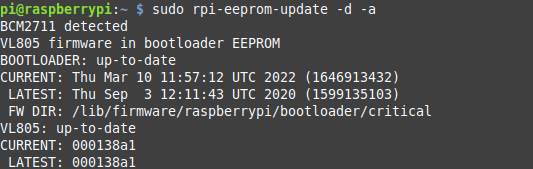
Firmware update
4. This process might take quite some time. Please be patient. When the installation is complete, you will be notified whether the firmware is up-to-date, as shown in the image above. This will be displayed by showing you the current firmware update you are running on and the latest one.
5. You’ll need to reboot the Pi after the installation is finished. You can reboot your Raspberry Pi by executing the command below.
sudo reboot
Troubleshooting Raspberry Pi firmware updates
Here are some steps you can take to troubleshoot issues that may arise during a Raspberry Pi firmware update:
1. Check for errors: If you encounter an error during the firmware update, check the error message for any hints about the issue. A common issue is a lack of free space on the Raspberry Pi’s memory card, which can prevent the update from completing.
2. Check the logs: You can view the logs for the firmware update by running the following command:
sudo journalctl -b -u rpi-update
This will display the log entries related to the firmware update, which may provide more information about the problem.
3. Try updating again: If the update fails, try running the update command again:
sudo rpi-update
4. Check the Raspberry Pi’s power supply: If the Raspberry Pi is not getting enough power during the update, it can cause the update to fail. Make sure that the Raspberry Pi is properly powered and that the power supply is adequate for your model.
5. Try a different memory card: If the issue is with the memory card, try using a different card and repeating the update process.
6. Revert to a previous version: If the firmware update causes problems, you can revert to a previous version by following these steps:
- Boot the Raspberry Pi into recovery mode.
- Run the following command:
sudo apt-get update && sudo apt-get install --reinstall libraspberrypi0 raspberrypi-bootloader raspberrypi-kernel
7. After the packages have been reinstalled, reboot the Raspberry Pi.
Conclusion
In conclusion, updating the firmware on your Raspberry Pi is a simple process that can be done in just a few steps. Always back up your data before beginning the update process and follow the instructions carefully to avoid any potential issues. Updating your Raspberry Pi firmware regularly is something every Pi owner should be doing.
Have you updated your Pi’s firmware? How did you do it? Let us know in the comments.
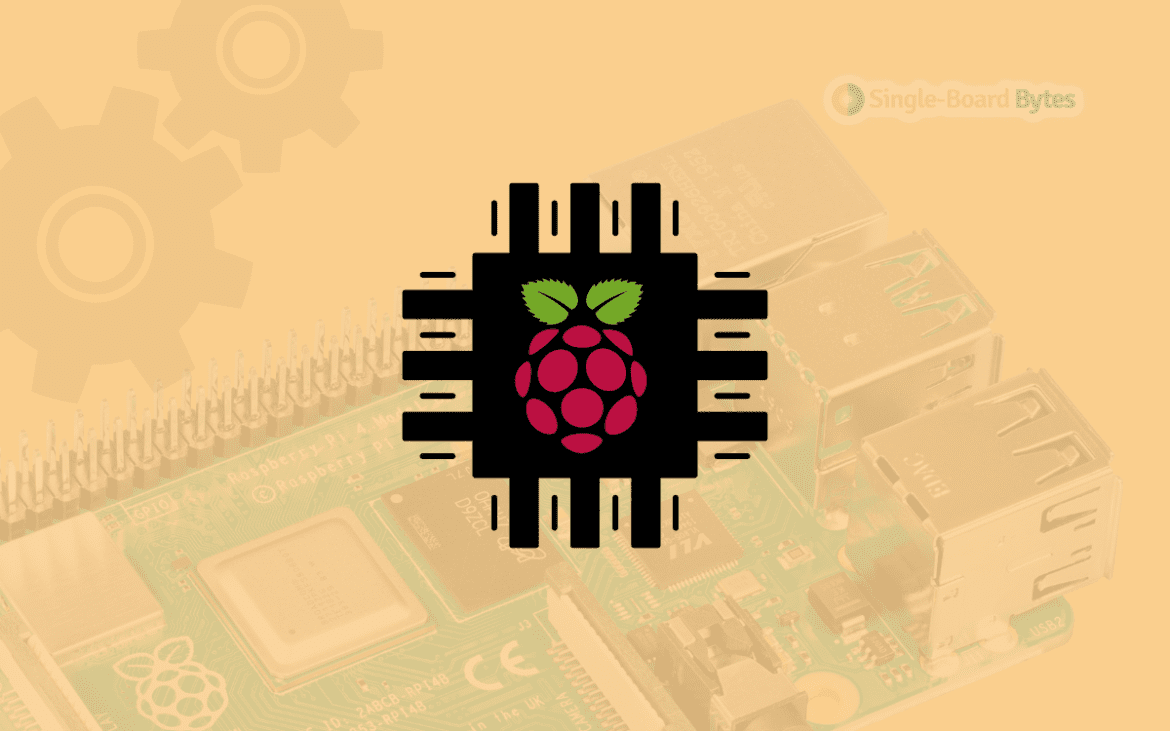
2 comments
According to this article https://www.raspberrypi.com/documentation/computers/os.html#rpi-will update the Raspberry Pi OS kernel and VideoCore firmware to the latest pre-release versions and in the article they also warn that “Pre-release versions of software are not guaranteed to work.”
Perhaps that’s something you could mention in this guide.
Hi, why I update firmware and reboot but raspberry pi can’t reboot completed. I waited 30 minutes.