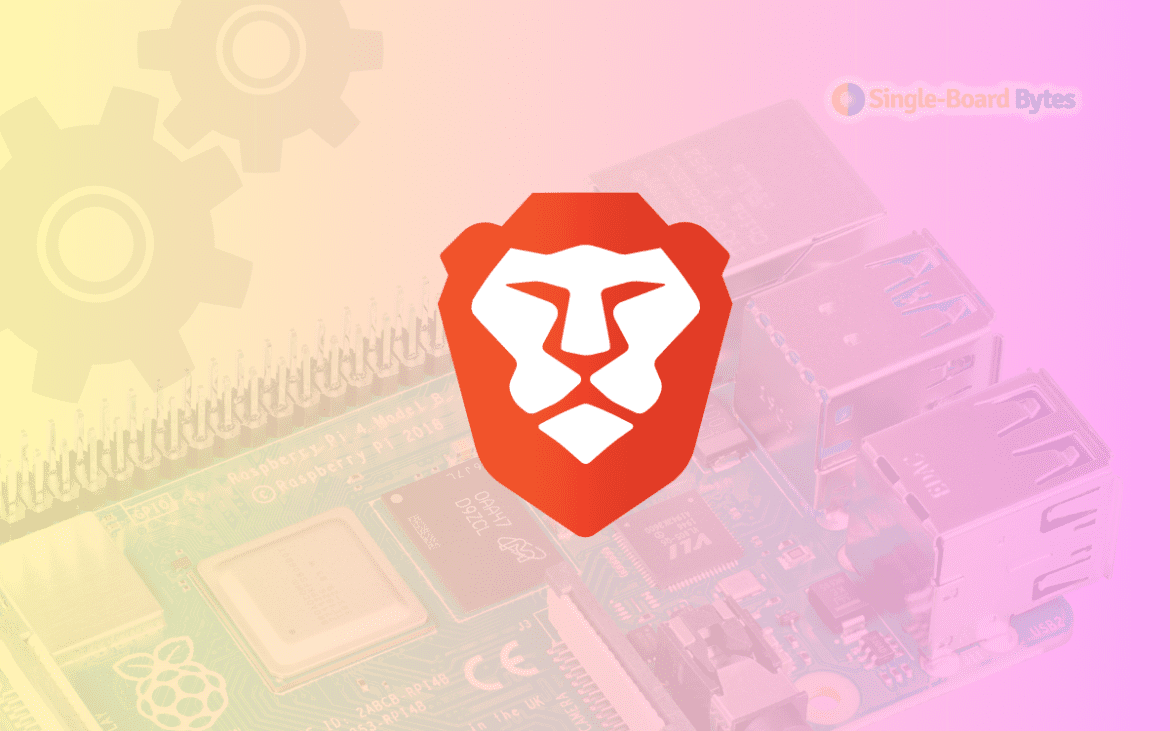Brave browser is a privacy-focused, open-source web browser that blocks ads and website trackers, making it a popular choice among users concerned about their online privacy. In this guide, we will walk you through the process of installing the Brave browser on Raspberry Pi OS (previously known as Raspbian).
Main Features of the Brave Browser
Before proceeding with the installation, it’s essential to understand why Brave browser stands out as a popular choice among users. Here’s a list of the main features that make Brave browser unique:
Privacy and Security: Brave browser is designed with a focus on user privacy and security. By default, it blocks ads and trackers that collect your browsing data, ensuring a safer browsing experience.
Speed: Due to its ad-blocking and tracker-blocking features, Brave browser is known for loading web pages faster than many other browsers. This also results in reduced data usage, making it an ideal choice for users with limited data plans.
Brave Shields: This built-in feature allows you to customize your browsing experience by adjusting the level of protection against ads, trackers, cookies, and fingerprinting. You can also configure Shields on a per-site basis, allowing for a more personalized browsing experience.
Brave Rewards: Brave browser offers a unique opt-in feature called Brave Rewards, which allows users to support their favorite content creators by automatically contributing Basic Attention Tokens (BAT) as they browse. Users can also earn BAT by viewing privacy-respecting ads.
Tor Integration: Brave browser provides a built-in Tor option in its Private Browsing mode. This feature routes your browsing traffic through the Tor network, ensuring an even higher level of privacy and anonymity.
Chromium-based: Brave is built on top of the Chromium project, which is the same foundation as Google Chrome. This means you can enjoy the benefits of Chrome-like performance, compatibility, and extension support while maintaining privacy and security.
Cross-platform: Brave browser is available on various platforms, including Windows, macOS, Linux, Android, and iOS. This makes it easy to synchronize your bookmarks, history, and settings across multiple devices.
Installing Brave browser on Raspberry Pi OS
Note: This guide assumes you have already installed Raspberry Pi OS on your Raspberry Pi device.
Step 1: Update Your System
Before installing Brave, it is essential to update your Raspberry Pi OS to the latest version. Open the Terminal and execute the following commands:
sudo apt update sudo apt upgrade -y
These commands will update the package list and install the latest available software upgrades.
Step 2: Install the Required Dependencies
Execute the following command to install the required dependencies:
sudo apt install apt-transport-https curl -y
This command installs the necessary tools for fetching packages over HTTPS and the cURL utility for transferring data.
Step 3: Add the Brave Repository
To add the Brave repository, first import the repository’s GPG key with the following command:
curl -s https://brave-browser-apt-release.s3.brave.com/brave-core.asc | sudo gpg --dearmor -o /usr/share/keyrings/brave-browser-archive-keyring.gpg
Next, create a new repository file for Brave by running:
echo "deb [signed-by=/usr/share/keyrings/brave-browser-archive-keyring.gpg arch=armhf] https://brave-browser-apt-release.s3.brave.com/ stable main" | sudo tee /etc/apt/sources.list.d/brave-browser-release.list
This command creates a new file named “brave-browser-release.list” in the “/etc/apt/sources.list.d/” directory and adds the repository information to it.
Step 4: Update Your Package List
Update the package list to include the Brave repository with the following command:
sudo apt update
Step 5: Install Brave Browser
Finally, install Brave browser by running:
sudo apt install brave-browser -y
This command will fetch and install the Brave browser package and its dependencies.
Step 6: Launch Brave Browser
Once the installation is complete, you can launch Brave browser either from the command line or the Raspberry Pi OS menu.
To launch Brave from the command line, run:
brave-browser
Alternatively, to launch Brave from the Raspberry Pi OS menu, click on the Raspberry icon (located at the top-left corner of the screen), navigate to “Internet,” and click on “Brave Web Browser.”
How to Uninstall Brave Browser Completely
If, for any reason, you decide to remove the Brave browser from your Raspberry Pi OS, follow the steps below to uninstall it completely:
Step 1: Uninstall Brave Browser
To uninstall Brave browser, open the Terminal and run the following command:
sudo apt remove --purge brave-browser -y
This command will remove the Brave browser package along with its configuration files.
Step 2: Remove the Brave Repository
To remove the Brave repository, delete the repository file you created earlier by running:
sudo rm /etc/apt/sources.list.d/brave-browser-release.list
Step 3: Remove the Repository Keyring
Next, remove the repository’s GPG key by executing:
sudo rm /usr/share/keyrings/brave-browser-archive-keyring.gpg
Step 4: Update Your Package List
Update your package list to reflect the removal of the Brave repository with the following command:
sudo apt update
Step 5: Clean Up Unused Dependencies
It’s a good practice to clean up any unused dependencies after uninstalling software. To do this, run:
sudo apt autoremove -y
This command will remove any unused packages that were installed as dependencies for Brave browser.
Conclusion
You have now successfully installed the Brave browser on your Raspberry Pi OS and learned about its main features. In addition, you know how to uninstall it completely should you decide to remove it in the future. Brave offers a unique browsing experience with a focus on privacy, security, and speed. Make sure to keep your software up-to-date by regularly running sudo apt update and sudo apt upgrade commands to ensure you are using the latest security patches and software improvements. Explore and enjoy the benefits of Brave browser on your Raspberry Pi, and feel free to experiment with other browsers if you’re interested in comparing their features and performance.