Previously, we wrote a post on installing Kodi on a Raspberry Pi, and we particularly installed Kodi on the official Raspberry Pi Operating System. However, Kodi also comes pre-installed in other Raspberry Pi distributions like OSMC, LibreELEC, and XBian.
Once in a while, we get a new release of Kodi, thus raising the need to update our existing Kodi version. Updating or upgrading Kodi can be quite confusing since the app doesn’t provide users with a graphical way to install updates. However, there is no need to worry. If you installed Kodi on the official Raspberry Pi OS, you could upgrade it using the upgrade command discussed below. However, if that doesn’t work as expected, you can decide to reinstall Kodi, which will essentially patch Kodi to the latest release. I would highly recommend you try these two methods if you don’t want to mess with your media library.
If you are running Kodi pre-installed on operating systems like OSMC or LibreELEC, you will need to update the entire OS to get the latest version of Kodi. If all these methods fail, you will need to uninstall the existing Kodi version and install the latest one. That will, however, delete your whole media library.
Update Kodi on the Official Raspberry Pi OS
Launch the Terminal and execute the command below:
sudo apt update sudo apt upgrade kodi
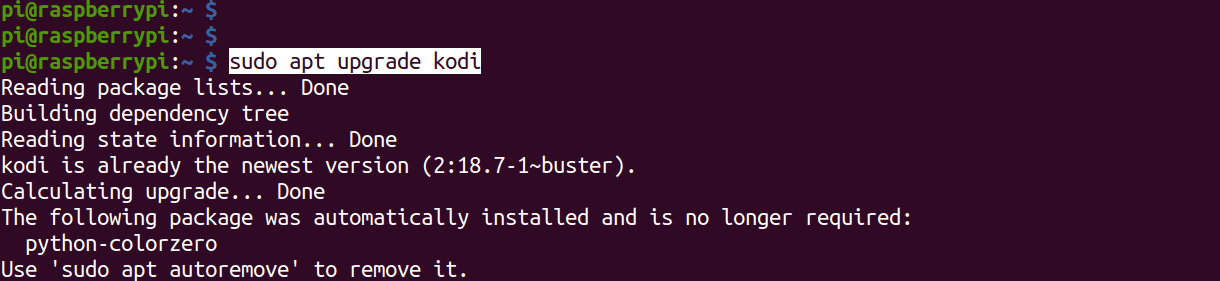
If Kodi is up to date, you will see a message like “Kodi is already to the latest version.” If there is any update available, the installer will show the size of the download and the packages/ libraries that will be upgraded. Press “Y” and hit Enter to continue with the upgrade. That’s it! Kodi will now be updated to the latest version.
Update Kodi on OSMC
If you are running Kodi on OSMC, you will always see a notification if there is a new release of Kodi. That is mainly because every Kodi update comes with several database changes and updates. If you have several clients using a shared MYSQL library, they will also need to update Kodi to avoid any issues.
To update Kodi on OSMC, run the commands below:
sudo apt update sudo apt dist-upgrade
Note: Most of us are used to using sudo apt upgrade to install updates in most Debian-based Linux distributions. However, that won’t fully upgrade your system. Use the commands listed above.
Update Kodi on LibreELEC
Similar to OSMC, updating Kodi on LibreELEC is achieved by updating the whole system. However, there is a catch. You cannot execute the update and dist-upgrade commands on LibreELEC as we did on OSMC. Follow the steps below.
Click on the Settings icon (gears) to open the Settings window. Click on the LibreELEC option.
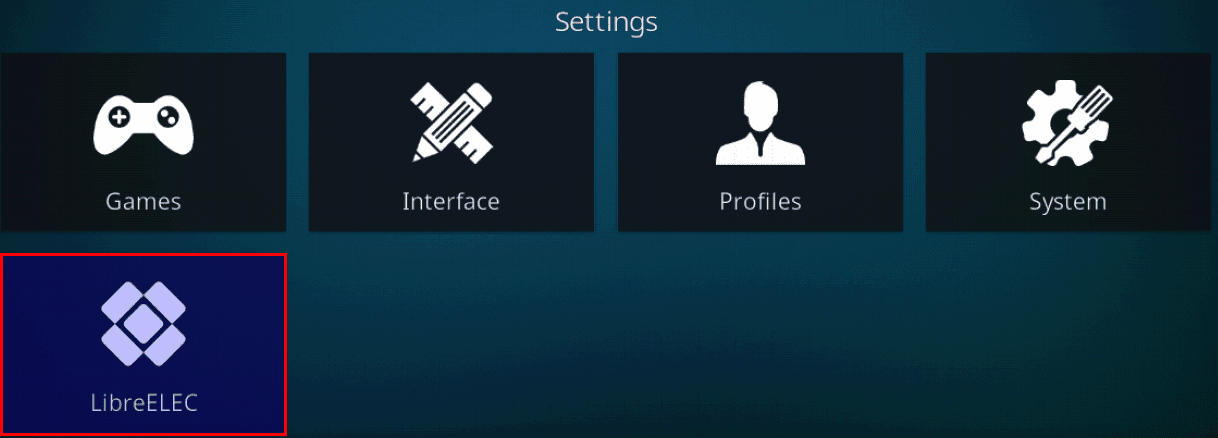
LibreELEC
Now on the window that appears, select the Updates option on the left tab. Click Automatic updates on the right tap and set it to manual. Then, scroll down and select the Update Channel. Select the latest release from the list that appears.
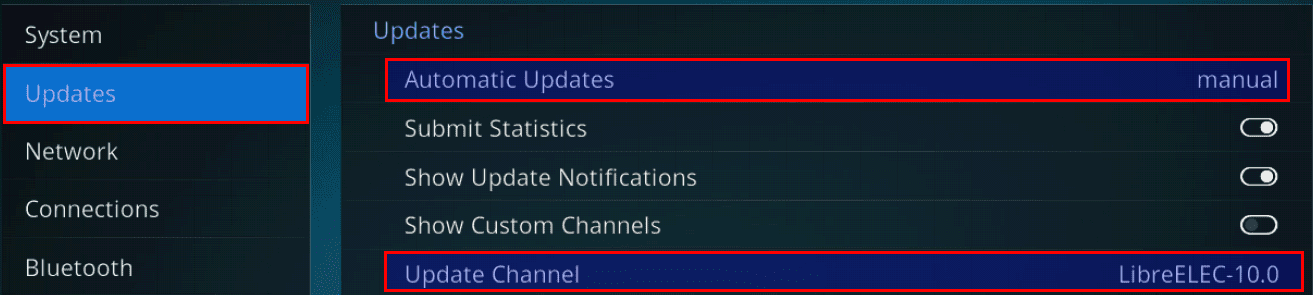
Set Manual updates
Once you have selected the Update Channel, scroll down and click on the Available Version. You will see a list of the latest updates available for your system. Select the latest release. You will see a prompt on whether you want to update LibreELEC. Click Yes. The system will download and install the latest updates before rebooting. That’s it! You have successfully updated Kodi on LibreELEC.
Conclusion
That’s all on how to update Kodi on your Raspberry Pi. If you have any additional information to share with our readers, please hit the comments below.

2 comments
Literally, the only place that’s been able to break down how to update raspberry pi 4 to a noob. Thank you
No, this doesn’t update Kodi at all, this only updates LibreELEC to the latest version, nothing else..