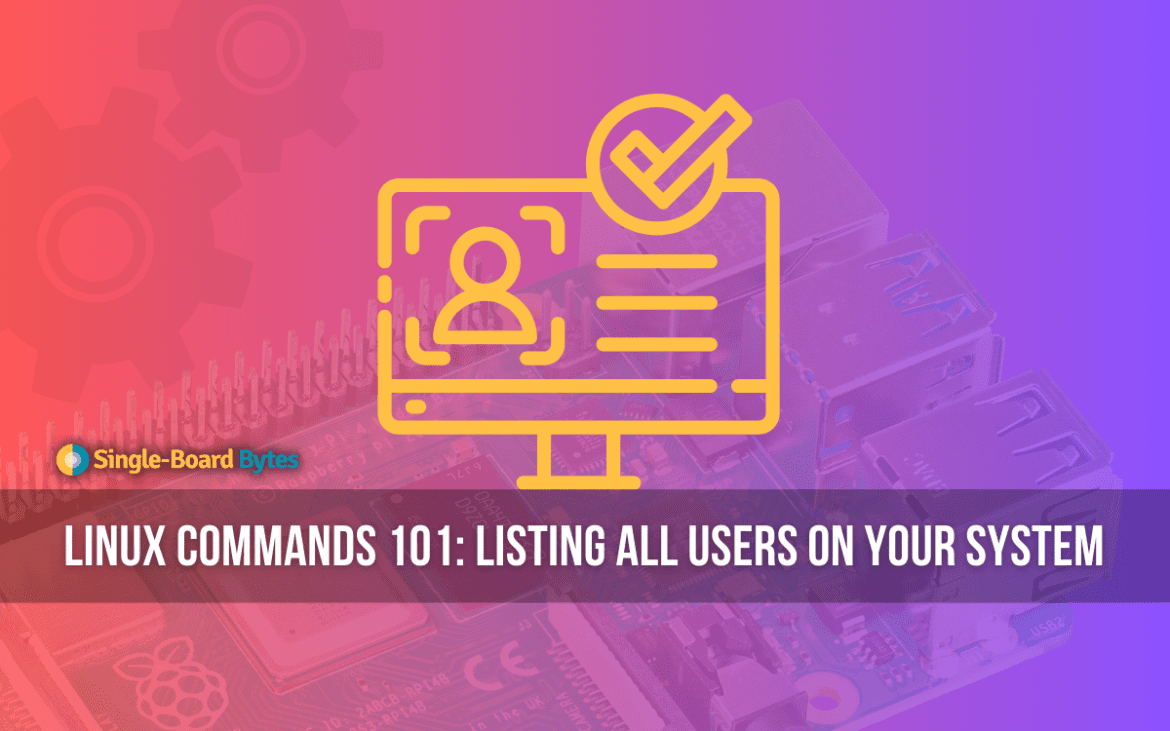As a long-time Linux enthusiast, I am thrilled to share with you some of the most useful commands for listing users. These commands have always been useful for me due to their diverse applications. In this article, I will discuss a selection of these commands and provide sample outputs to aid your understanding. I hope you find this information valuable and informative on your journey to mastering Linux.
Why listing users in Linux is more than just a list:
Before we begin, it’s worth understanding the significance of listing users in Linux. With Linux designed to cater to multiple users at once, understanding who’s on the system can be crucial for both system management and security. Let’s dive into some methods:
1. Peeking into the “/etc/passwd” file
My relationship with the /etc/passwd file goes way back. It’s a Linux cornerstone and provides comprehensive user details.
Here’s how you utilize it:
cat /etc/passwd | cut -d: -f1
Example Output:
root daemon bin sys sync ...
The simplicity of this approach is heartwarming. It gives a clear list, but it does lack real-time active user information.
2. The efficient “who” command
For a quick scan of active users, the who command never disappoints.
Here’s the magic command:
who
Sample Output:
john tty1 2023-10-02 10:18 emma pts/1 2023-10-02 11:45 (:0.0)
It’s fast and provides details like username, terminal, and login time. However, it’s limited to just currently active users.
3. Broadening horizons with “getent”
When my system is integrated with expansive databases like LDAP, I often lean on getent.
Try this:
getent passwd | cut -d: -f1
Example Output:
root daemon john emma ...
It offers a holistic user list from all system databases. However, at times, it might give an overwhelming amount of data.
4. Journeying through past logins with “last”
To travel back in time and see past logins, the last command is my time machine.
Here’s the magic spell:
last -n 50 | cut -d' ' -f1 | sort | uniq
Sample Output:
john emma daemon ...
This shows the unique names of the past 50 logins. It’s rich in historical data, but might be over-the-top if you’re only focused on the present.
5. Bonus: How many users are we talking about?
Sometimes, all we need is a count. Here’s a quick way:
cat /etc/passwd | cut -d: -f1 | wc -l
Example Output:
42
Voila! We’ve got 42 users.
Frequently Asked Questions: Diving Deeper into Listing Users in Linux
Over time, as I’ve discussed Linux and its user-listing features with peers and readers, there have been recurrent queries that often pop up. Here’s an attempt to answer some of the most frequently asked questions. Hopefully, it’ll shed light on any lingering doubts!
1. Why don’t some users in /etc/passwd have login permissions?
In the /etc/passwd file, you’ll sometimes notice users who don’t seem to have typical login permissions. These are system users. They’re often created for specific software or system processes to run under their own user account, enhancing system security. They aren’t meant for regular logins.
Example:
nobody:x:65534:65534:nobody:/nonexistent:/usr/sbin/nologin
Here, the /usr/sbin/nologin indicates that the ‘nobody’ user cannot log in.
2. How can I see a list of users belonging to a specific group?
You can leverage the /etc/group file to see group memberships. Use the grep command to search for a specific group name.
Example Command:
grep 'groupName' /etc/group
Sample Output:
groupName:x:1001:john,emma,susan
This indicates that the users john, emma, and susan belong to ‘groupName’.
3. Is there a way to view when a user last logged in?
Absolutely! The lastlog command is handy for this.
Example Command:
lastlog -u username
Sample Output:
Username Port From Latest john pts/1 192.168.1.5 Mon Oct 2 10:18:35 +0000 2023
This showcases the most recent login details for ‘john’.
4. Can I see a list of users without using terminal commands?
While terminal commands provide the most flexibility and depth, graphical interfaces like GNOME’s System Settings or KDE’s User Manager allow for user viewing and management through a GUI. However, these might not offer as detailed information as terminal commands.
5. What’s the difference between active and system users?
Active users, often termed regular users, are those who log in interactively, either locally or remotely. They have typical home directories and shell access. System users, on the other hand, are mainly for running services or processes. They often lack home directories or have restrictive shells, ensuring they can’t log in interactively.
Conclusion
Listing users in Linux is an art combined with a sprinkle of science. With every method comes its sample output, helping you visualize and choose what works best for you. Linux offers a palette of commands; it’s all about choosing the right color. Happy exploring, and till next time, keep the Linux spirit alive!