DietPi is a lightweight and minimalistic operating system designed to run on single-board computers like the Raspberry Pi, ODROID, and other SBCs. Installing software packages on your server can be daunting, especially if you’re working with multiple packages or applications. Fortunately, Dietpi-Software is a powerful tool that can help streamline the process.
Streamlining Package Management with Dietpi-Software
In this guide, we’ll take a closer look at Dietpi-Software and show you how to install and use it to manage software packages more efficiently.
Pre-requisites
- Install DietPi on your Raspberry Pi. Please check out our post – The beginner’s guide to setting up DietPi on Raspberry Pi.
- Set up network connections on your DietPi system. That includes setting up a wired (ethernet) connection, enabling and configuring WIFI, and setting up a static IP address. Check out our comprehensive post – Setting up WiFi and network connections on DietPi
- Sudo access/ root password.
DietPi-Software
DietPi-Software is a powerful tool that comes bundled with the operating system, allowing you to manage and install software packages quickly.
DietPi-Software has a user-friendly interface and is very easy to use, even for those new to Linux. It allows you to install and configure various software packages, including web servers, media servers, game servers, development tools, and many others.
One of the main benefits of using DietPi-Software is that it streamlines the software installation process, making it quick and hassle-free. DietPi-Software automatically detects which software packages are compatible with your system and installs them for you. It also takes care of any necessary configuration changes, making it easy for you to get started with your new software.
Another advantage of DietPi-Software is that it allows you to manage your installed software packages quickly. You can use it to update packages, uninstall them, or view information about them. This makes it easy to keep your system up-to-date and running smoothly.
Launch DietPi-Software
There are several ways you can use to launch the DietPi-Software utility.
1. Execute the diet-software command on the Terminal.
sudo dietpi-software
2. Open the DietPi-Software application on your Desktop. This will work for users who have connected a display monitor to their Raspberry Pi or via VNC.
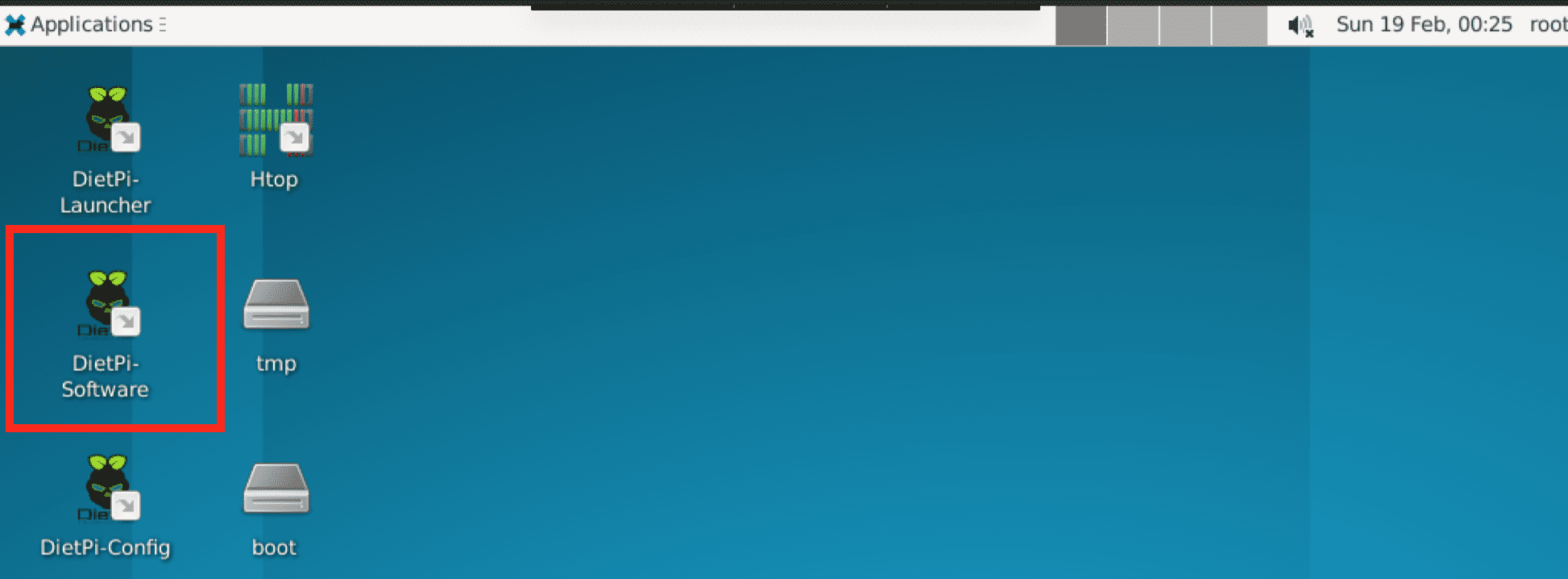
Launch DietPi-Software
You will see the DietPi-Config window similar to the image below.
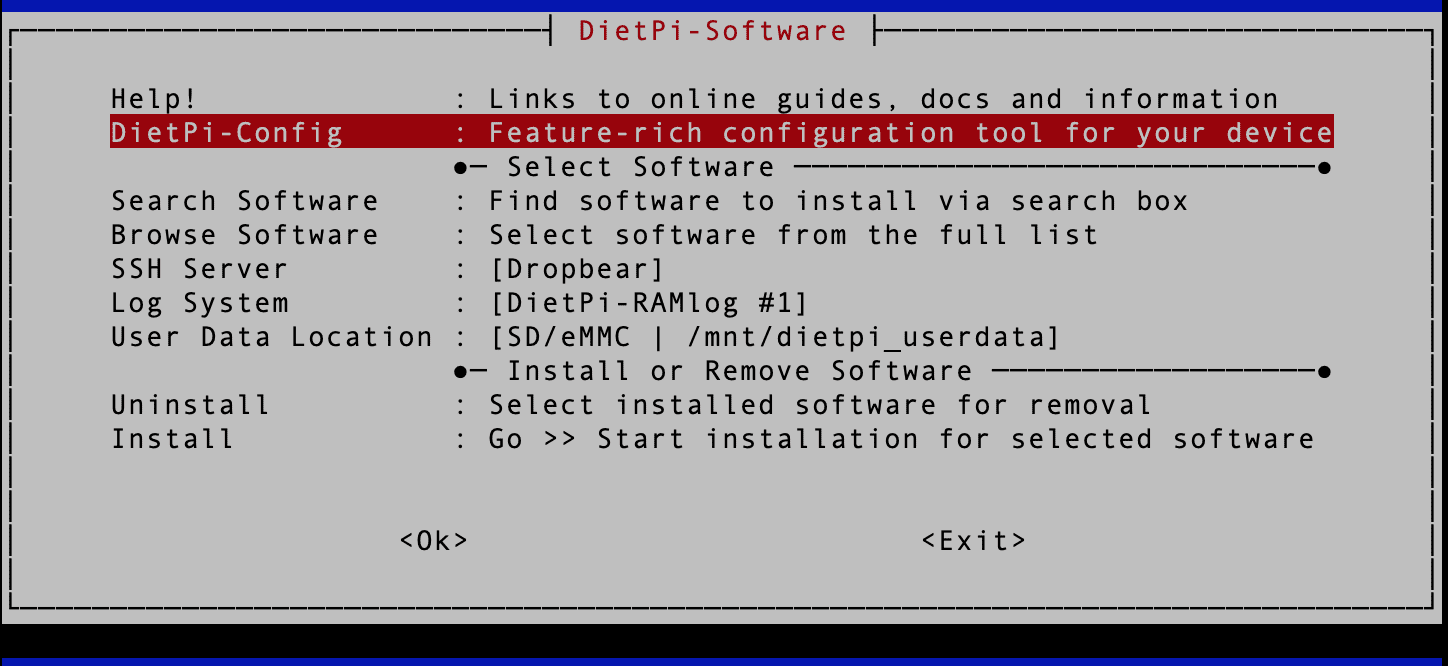
DietPi-Software
This window contains various options, as seen in the image above.
- DietPi-Config: This tool allows you to configure various settings on your DietPi system, such as networking, display, audio, power, and more.
- Search Software: This option allows you to search for software packages you can install on your DietPi system. You can search for packages by keyword, category, or repository.
- Browse software: This option shows you a list of software packages you can install on your DietPi system. You can browse the list by category or repository.
- SSH Server: This option allows you to enable or disable the SSH (Secure Shell) server on your DietPi system.
- Log system: This option lets you view system logs, which can help you troubleshoot issues and monitor system performance.
- User Data Location: This option shows you the location of your user data on your DietPi system.
- Uninstall: This option allows you to uninstall software packages previously installed on your DietPi system.
- Install: This option lets you install software packages on your DietPi system. You can search for packages using the Search Software option or browse for packages using the Browse software option.
For this post, we are only interested in four options.
- Search Software
- Browse software
- Uninstall
- Install
1. Search Software Option – DietPi Software
The Search Software option allows you to search for software packages you can install on your DietPi system. This can be useful if you’re looking for a specific software package you want to install or browsing for new software to try out.
To use the Search Software option, follow these steps:
1. Use the arrow keys to scroll down the DietPi-Software window and select the “Search Software” option. Hit “Enter” on your keyboard.
2. You’ll be presented with a search bar where you can enter a keyword, category, or repository to search for software packages.

Search Software
For example, you might search for “Nginx” to find software packages related to web servers. Once you’ve entered your search term, hit “Enter” on your keyboard to perform the search.
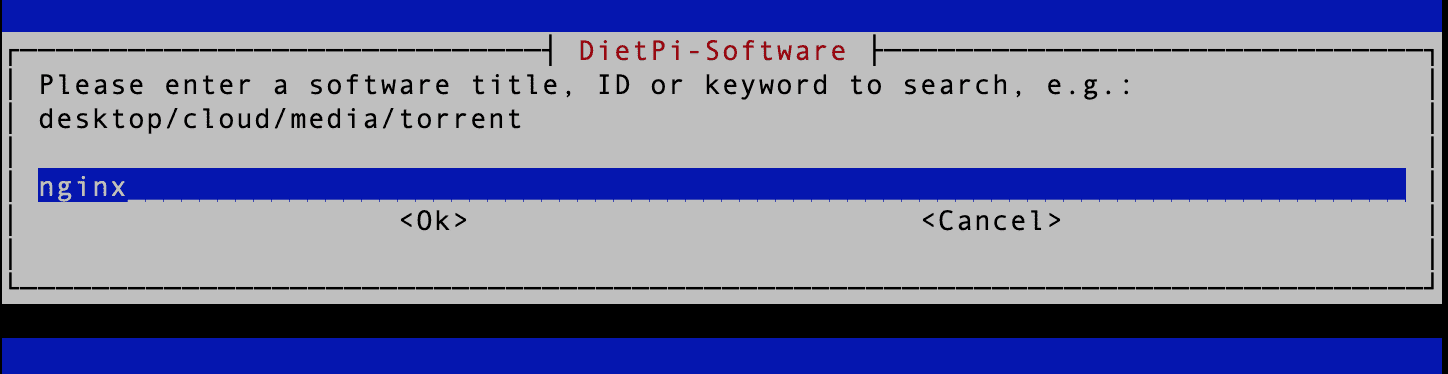
Perform Search
3. You’ll be presented with a list of software packages that match your search term. Each package will have a name, description, and repository listed.
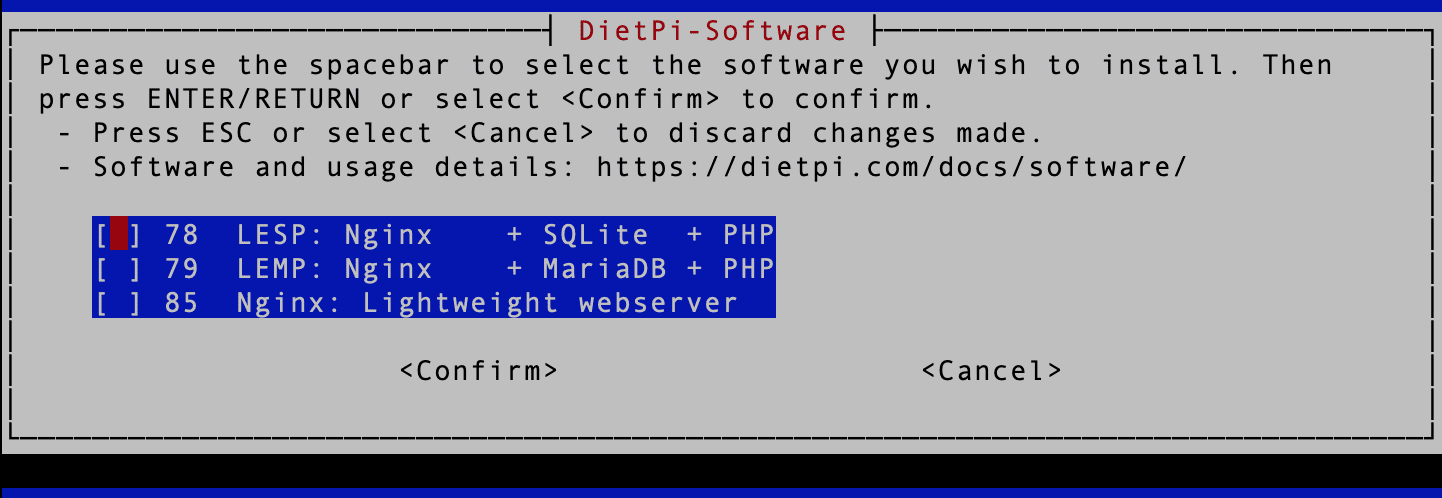
Search Software to Install
4. To select a software package for installation, simply check the box next to the package name using the “Space bar” key. This package will be installed when you select the “Install” option in the DietPi-Software window. Use the “Tab” key to select the “Confirm” button and hit “Enter.”
Note: Some software packages may have dependencies, which are other software packages that must be installed for the package to work correctly. If so, DietPi-Software will automatically install the necessary dependencies along with the package you’ve selected.
2. Browse Software Option – DietPi Software
The Browse Software option allows you to browse a list of available software packages installed on your DietPi system. This option is helpful if you want to explore different software categories or repositories or don’t have a specific package you want to install.
To use the Browse Software option, follow these steps:
1. Use the arrow keys to scroll down the DietPi-Software window and select the “Browse Software” option. Hit “Enter” on your keyboard.
2. You will be presented with a list of available software categories, such as “Desktops,” “Media,” “Databases,” etc. Use the arrow keys to scroll through the various software available. Use the “Space bar” key to select a software package. We will choose “Kodi” for this particular post.
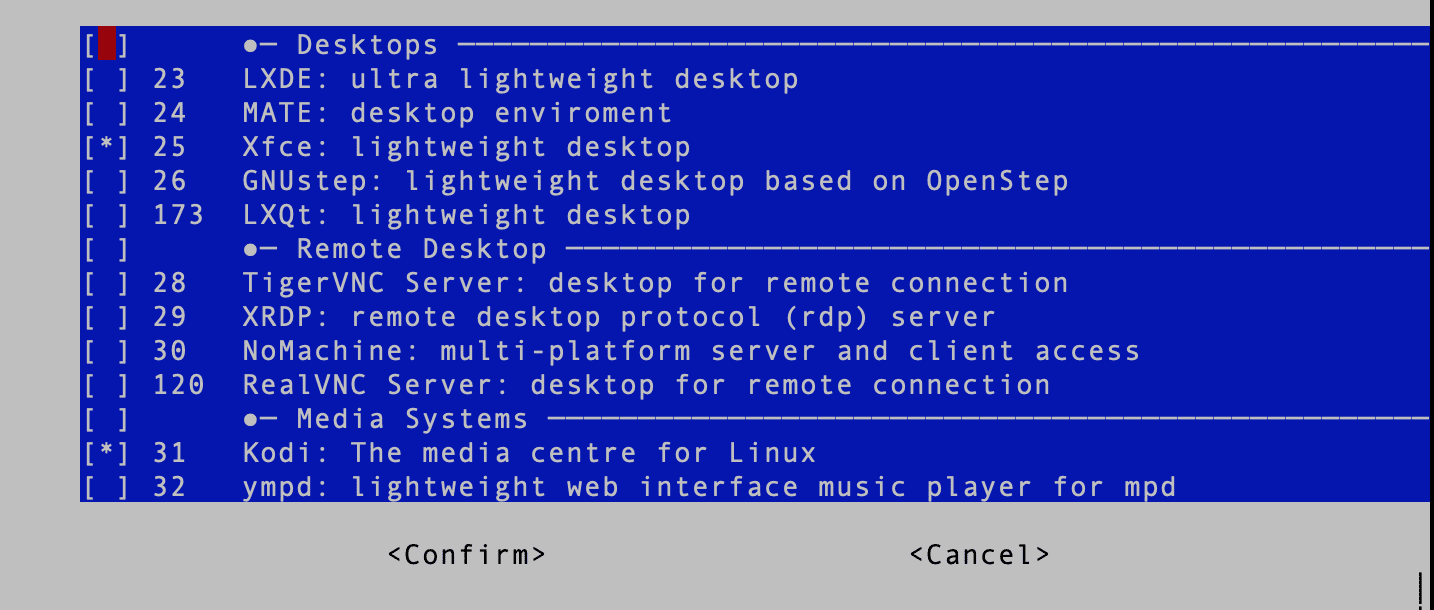
Select Software
3. Use the “Tab” key to select the “Confirm” button and hit “Enter.” That will take you to the “DietPi-Software” main window.
Any software you selected in the “Browse Software” screen will be installed when you choose the “Install” option.
3. Uninstall Option – DietPi Software
The Uninstall option removes software packages previously installed on your DietPi system. This can be useful if you no longer need a particular software package or want to free up disk space.
To use the Uninstall option, follow these steps:
1. Select the Uninstall option from the menu using the arrow keys to highlight the option and then press Enter.
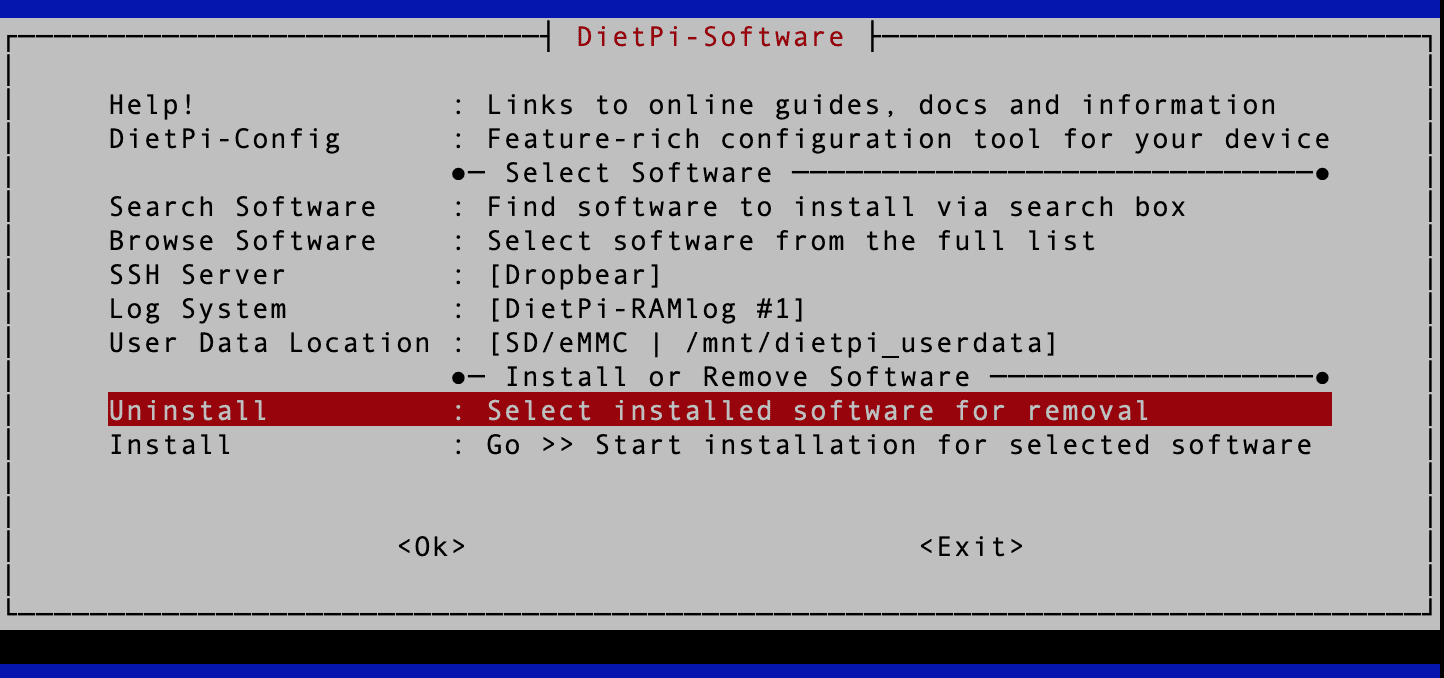
Uninstall
2. You will be presented with a list of software packages installed on your system.
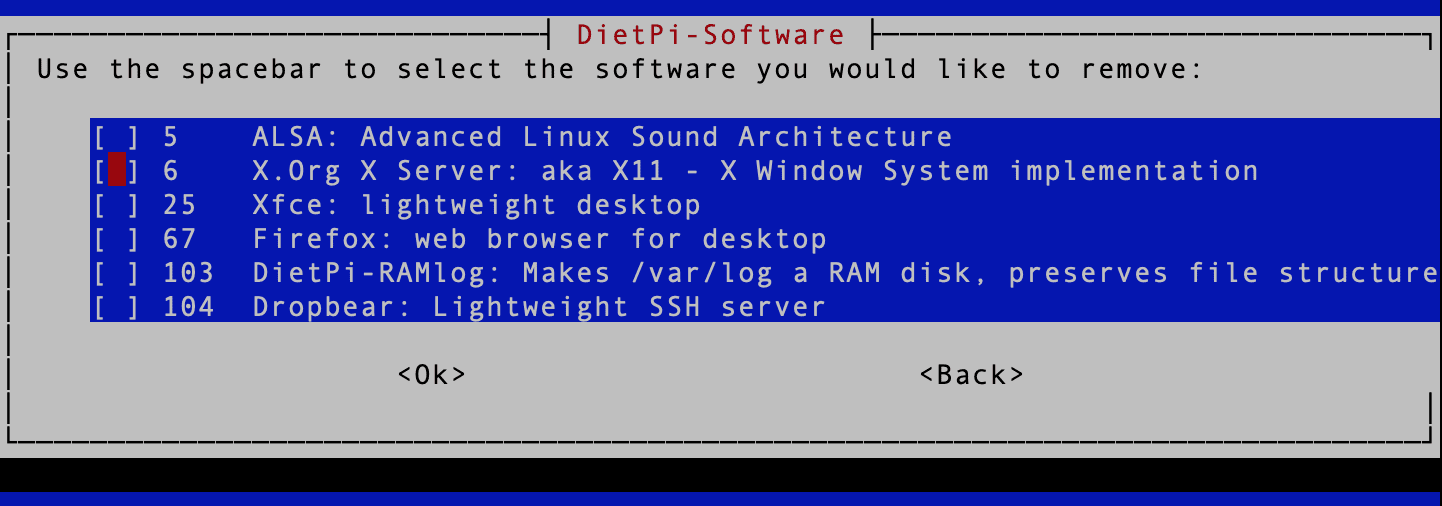
Installed Software Packages
3. Use the arrow keys to scroll through the various installed options and the “Space bar” key to select the software you want to install. Once done, use the “Tab” key to select “OK” and hit Enter.
4. You will be prompted to confirm that you want to uninstall the package. If you wish to proceed, use the “Tab” key to select “Ok” and then press Enter. For example, we are removing Firefox for this particular post.
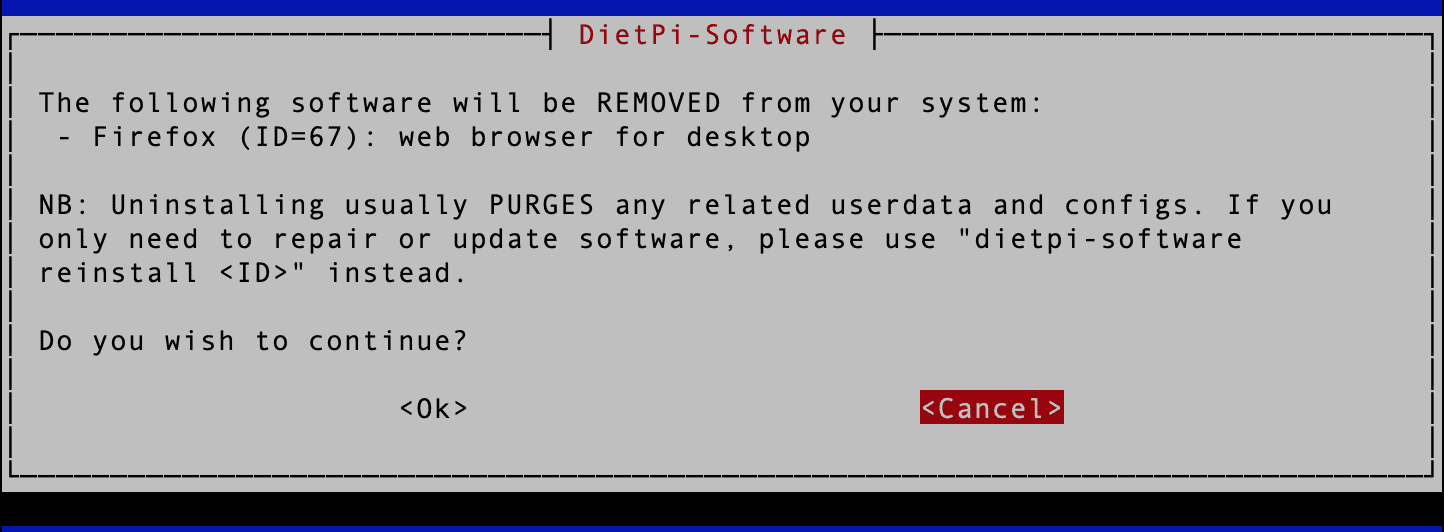
Uninstall a Program
5. You will see a Terminal screen running the “purge” command on the target package. The uninstallation process may take some time to complete depending on the package you selected.
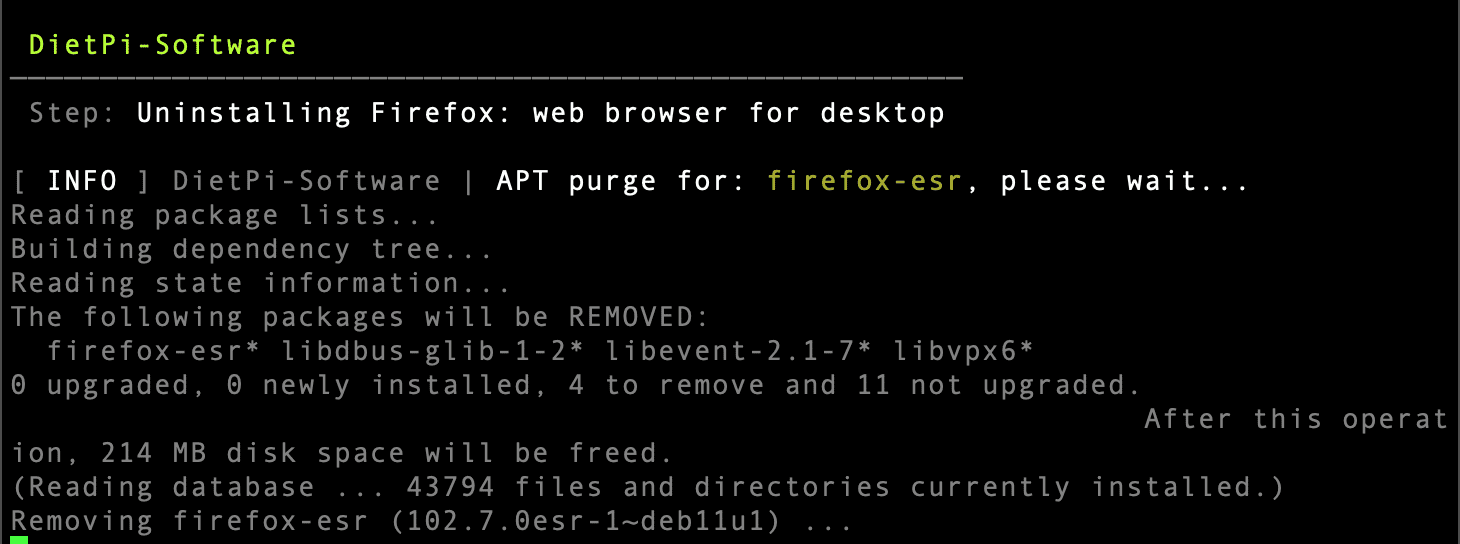
Uninstall Software
6. Once finished, you will see a message indicating that the package has been uninstalled.
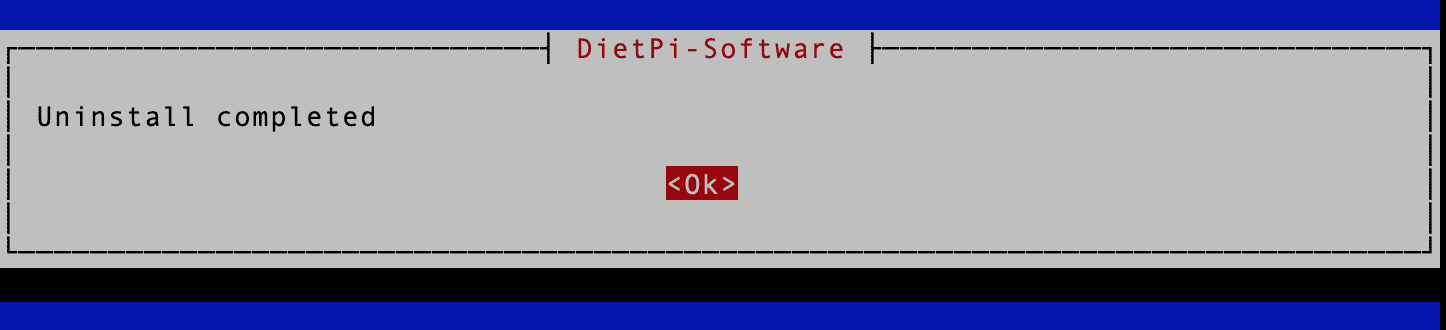
Uninstallation Complete
Hit “Enter” to go back to the DietPi-Software window.
4. Install Option – DietPi Software
The Install option lets you install new software packages on your DietPi system. This option will install all the software packages you selected in the “Search Software” or “Browse Software” options.
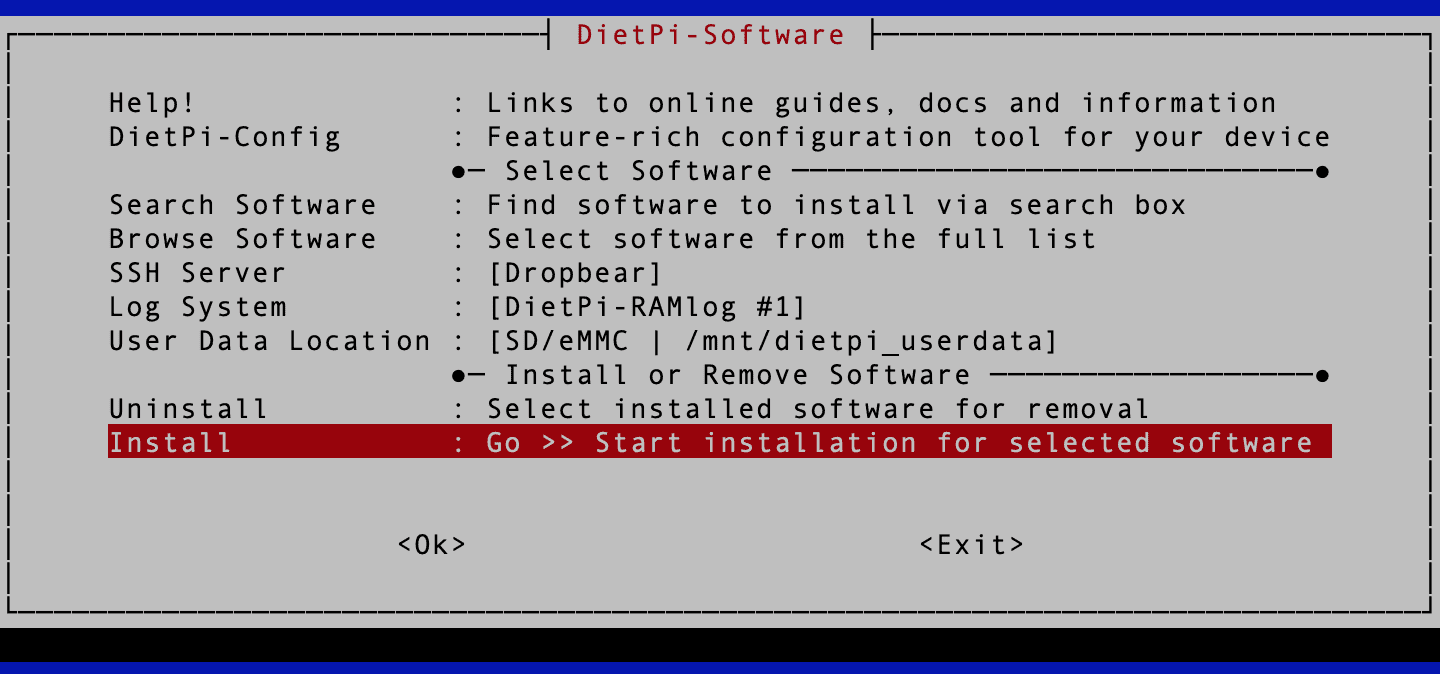
Install
You will see a screen showing you all the software packages that will be installed. Select “Ok” and hit “enter” to continue.
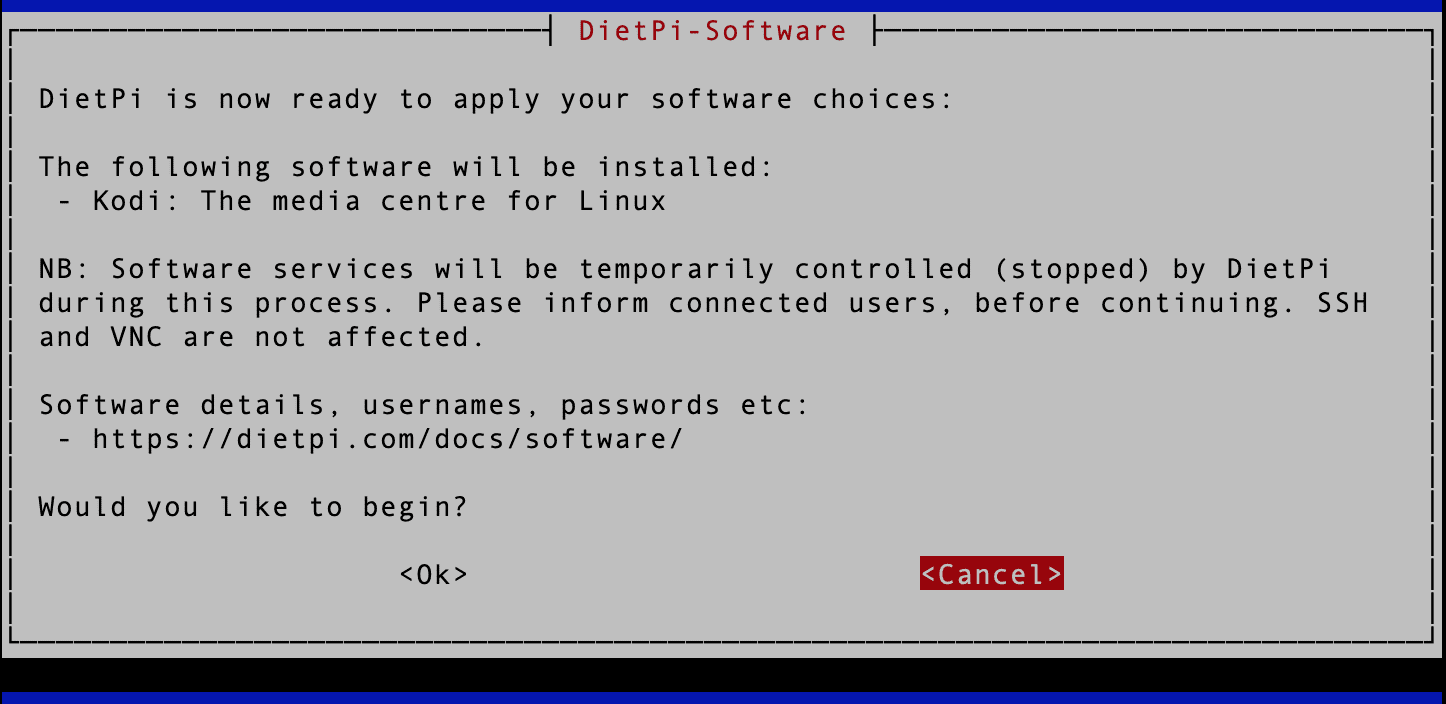
Software to Install
A Terminal screen will show the installation progress and all the installed software packages. This process might take a while, depending on the number and size of the installed packages.
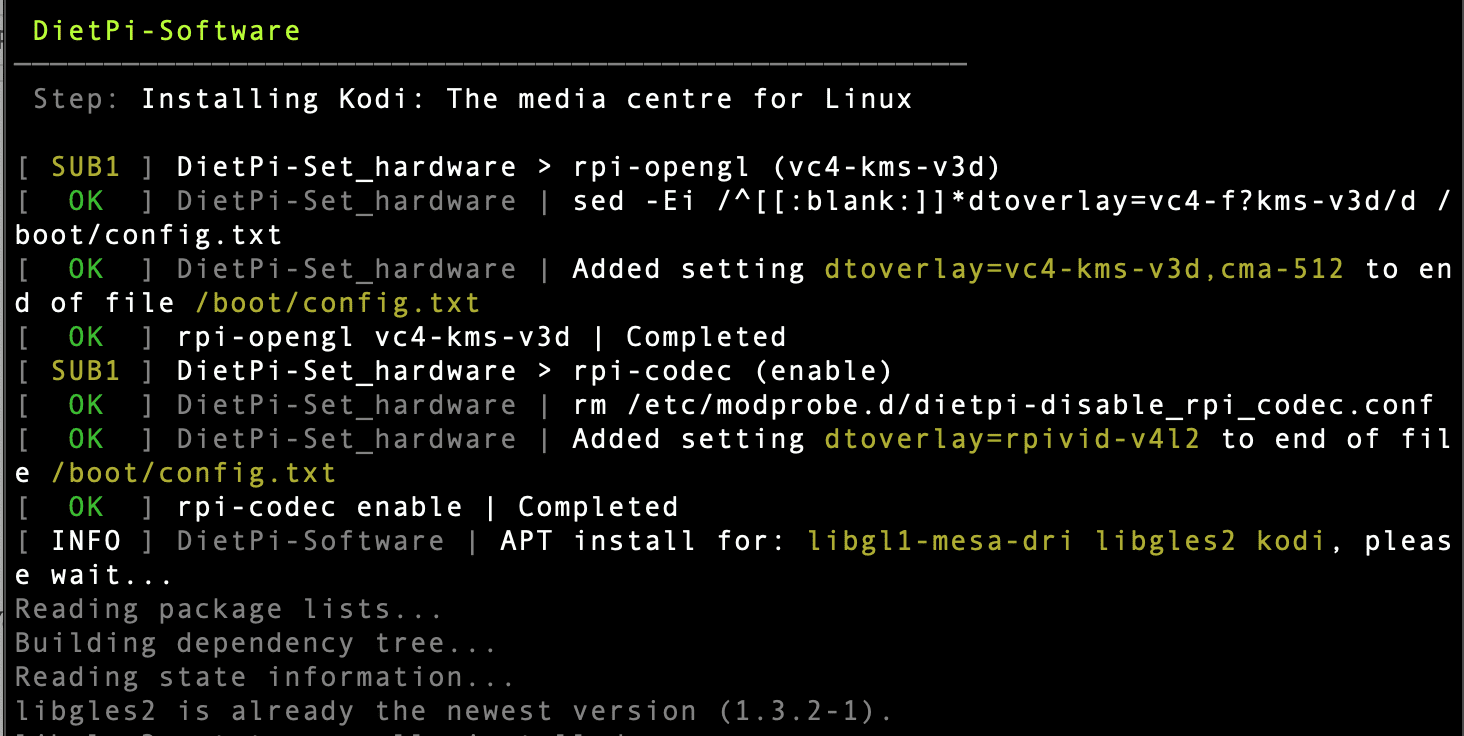
Installing Kodi
Conclusion
With Dietpi-Software, managing software packages on your server has never been easier. By following the steps outlined in this guide, you can quickly and easily install and use Dietpi-Software to manage your packages, update your software, and ensure that your server is running smoothly. So why not try it and see how it can help you streamline your package management today?
