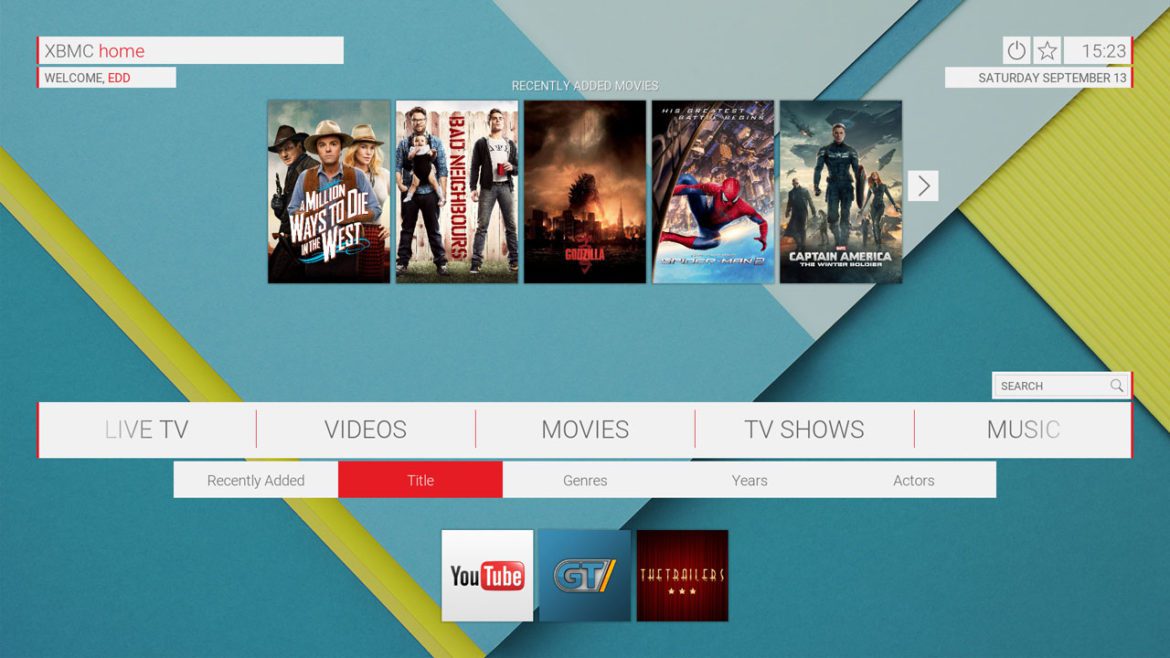Are you bored with the plain and old-fashioned default Estuary skin on your Kodi software media player? You will be amused to hear that changing Kodi’s look is accessible and straightforward. If you are unaware of Kodi’s skin, it is the interface that Kodi presents once it fires it up.
There are multiple options for Kodi’s skin, and selecting the best one is based on your personal experience and preferences. This guide will help make your skin selection a lot easier with an up-to-date list of the ten best Kodi skins.
What is Kodi Skin?
For those unfamiliar with it, Kodi skins are legal, clean, and free add-ons that modify Kodi’s looks and feels. Kodi by itself allows modification of its interface to tons of eye-catching appearances with skins add-ons offered by the official Kodi and some ingenious third-party DevOps.
But be keen to remember that Kodi skins do not in any way offer any streams or video add-ons. The best way to utilize Kodi skins is the combo of your favorite Kodi skins and some decent Kodi add-ons, accompanied with your movie TV show library integration, for personalized browsing and streaming delight.
Most Kodi skins are formulated to serve a better browsing experience for your own media collection. In case of any difficulties while changing your Kodi skin, then follow the next steps:
Step 1: Open your Kodi software.
Step 2: Go to the settings icon.
Step 3: Click the interface settings.
Step 4: Select Skin > Skin.
Step 5: Go ahead and click “Get more.”
Step 6: Select your favorite Kodi skin.
Step 7: Click “Yes” when prompted to keep the changes.
Now that we have gone through what Kodi skins are, why not dive right into the critical part, the ten best Kodi skins in 2022.
Best Kodi Skins
1. Arctic: Zephyr 2 -Best used for Large-Screen TVs
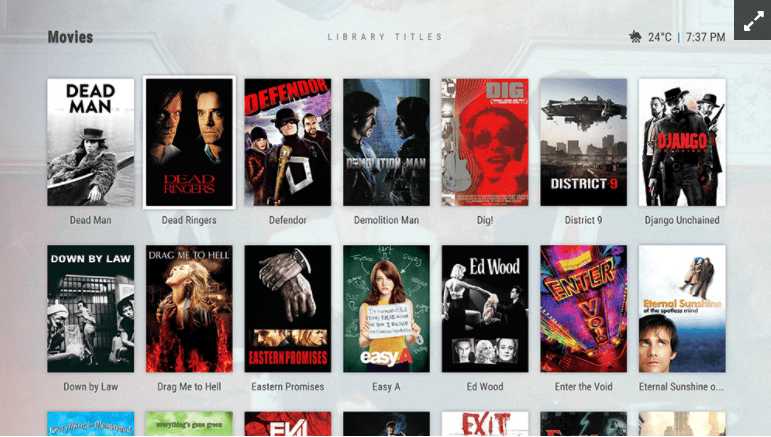
Arctic
Arctic is a very simplistic Kodi skin that is highly polished in a way that it can easily replace Kodi’s default interface and even upgrade it substantially.
By default, Arctic modifies Kodi’s menu into a large, bottom-positioned bar. This is where you will see the main content categories, but you can also append your shortcuts. As you maneuver between different items, you will see that a profound background image switches/changes. As such, enter any category, and there will be a crystal clear representation of your content.
Users who watch live Tv through their Kodi software should be aware that Arctic: Zephyr 2 offers an incredibly outstanding and well-designed TV schedule where you can check out upcoming movies and TV shows.
2. Aeon Nox (siLVO)

Aeon
This Kodi skin has been around for several years, following multiple major Kodi iterations. Since every new major release demands third-party skins to be updated, Aeon Nox is usually the first to arrive. And yes, that is the case with Kodi version 19 as well.
First, this Kodi add-on highly emphasizes large-sized visuals. This means that Aeon has been well tweaked to ensure your media content is dispensed through a grid of posters that you can maneuver in multiple ways. That applies to music, movies, and TV shows. As such, you need not worry; your photo gallery, as well as your add-ons, will also have a fresh feel to them.
Note that it does not matter if you have already upgraded to Kodi version 19 “Matrix” or not; Aeon Nox will most unquestionably meet your needs.
3. Confluence
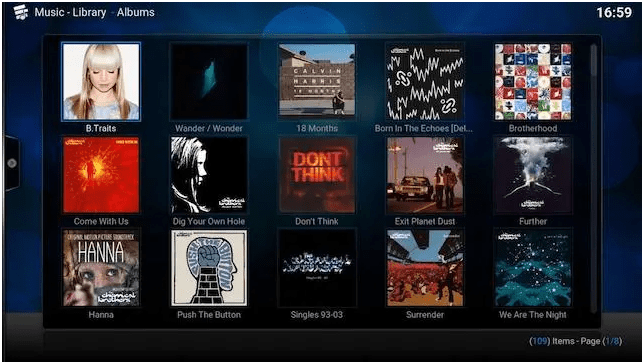
Confluence
This Kodi skin made its way to our list of the best skins for Kodi because of its significance to the Kodi user community. Just so you know, Confluence has been the default skin for multiple preceding Kodi versions since version 9, to be more precise. As such, you can install this skin and restore your Kodi’s display to its earlier state. Confluence is grounded on visually heavy elements with many shiny user interface parts and plenty of gradients.
This is not suitable skin if you are that person who is more into modern and minimalistic skins. This skin’s main menu is horizontal, with subcategories presented clearly, easing the navigation on the app. To add on, Confluence utilizes meta-data of your TV shows, movies, and other types of content to display plenty of vital info for each title.
4. Amber
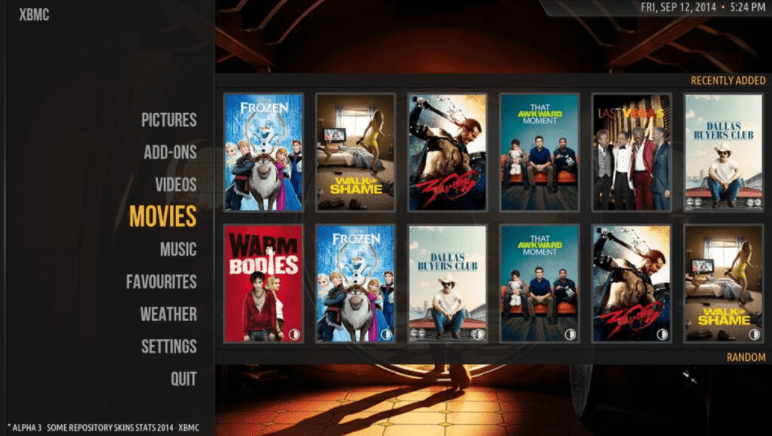
Amber
Developed by Jester, Joethepartylion, Pecinko, bsoriano, Amber has proven to be one Kodi skin specialized in Deep-level customization. This skin whips with a horizontal menu and the clarity of main categories by default, making it easier to see high-resolution images in the background as you go through these categories. These will highly be determined by your Kodi’s media library. Immediately you get into a particular category, you will see a nice horizontal row filled with movie posters. Nevertheless, you can modify nearly everything about this skin to your preference, hence a highly flexible skin worth giving a shot at.
If you are not a horizontal navigation fanatic, you can go for a vertical main menu without any struggle. This will spontaneously employ grids of artwork and movie posters to have a visual of more at once. You would not see a row of posters in particular categories- but a grid or a list of available titles instead.
5. Embuary
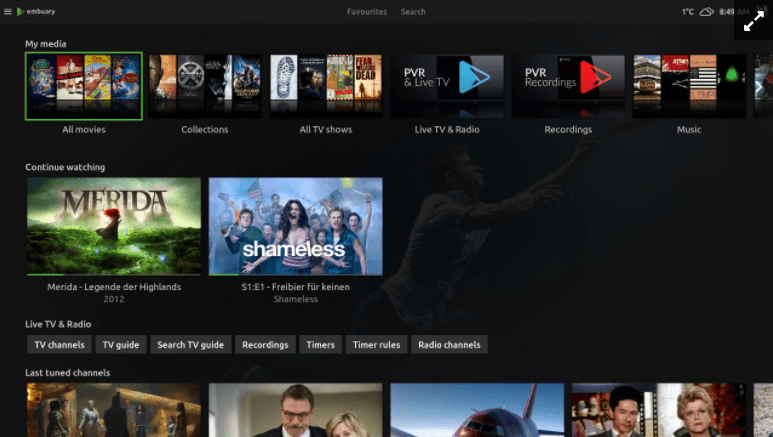
Embuary
Embuary used to be a simplified media server for arranging all walks of media libraries. Nevertheless, it has profoundly expanded its territories during the last year, and it is now beginning to popularize among Kodi users. This skin stresses the grid, mainly when it comes to horizontal and vertical movement. This, therefore, means that if you have installed Kodi on a media streaming gadget, you can control the app via a remote.
To say, Embuary is a comprehensive skin that takes over every section of Kodi, from settings and media playback to PVR and more. It is clean-looking, works without a hitch, and is very modern.
6. Unity
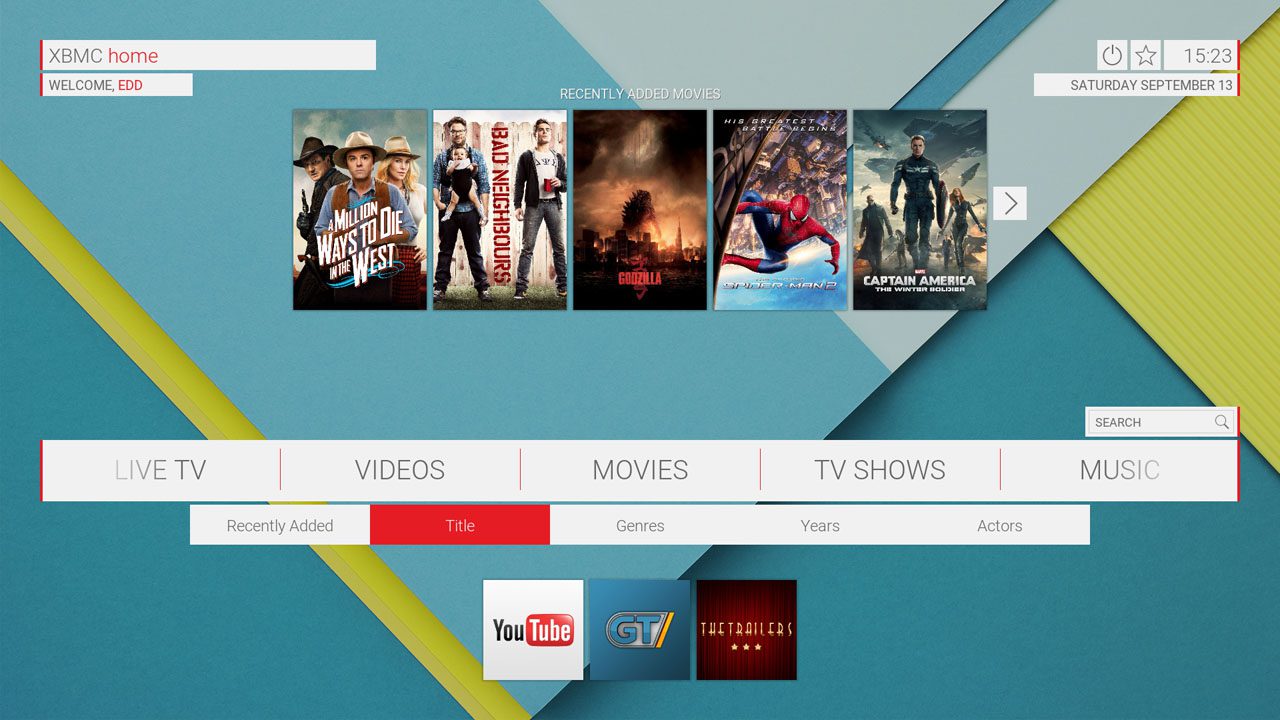
Unity Kodi Skin
Our list of the ten best Kodi skins would not be absolute without at least one “Material Design” skin. This type of aesthetics was brought forth by Google several years back. From there on, it has negotiated its way to multiple diverse platforms because with it comes very clear and concise visuals that anyone would love to have. There are no gradients or other weighty elements. In lieu, you will see basic colors and buttons without any transparency.
Unity is unique as it, to a great extent, does a superb job of bringing material design to Kodi. Its main menu is by default shown as a horizontal line. Ideally, it is a large gray bar with white-colored letters and menu items. You should be able to see related add-ons, together with movie posters and artwork in the upper section of the screen as you peruse through the items inside here.
7. Black Glass Nova
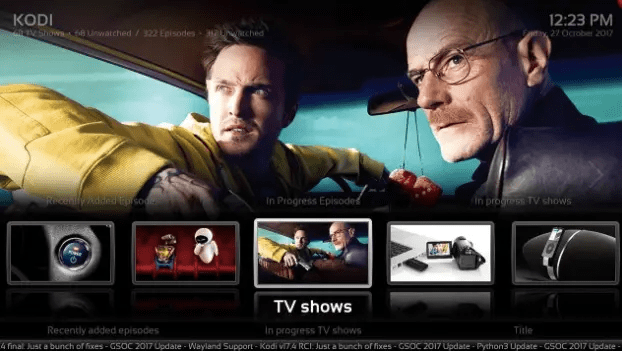
Black Glass Nova
This skin transforms Kodi’s menu by default into a horizontal navigation bar with large thumbnails. As you scroll either left or right via dissimilar content categories, you will see images of each category representation. You should also see the submenus at the bottom of the screen while browsing the main menu. For instance, the movies section ships with submenus that have playlists, Recently Added, In progress, and a lot more options exclusively for you. There are many ways to browse your content, which this skin specifically succeeds.
Shifting our attention to its visuals, it is entirely true that Black Glass Nova is built upon Windows Aero aesthetics. Content parts, images, and dialogue boxes whip with transparent borders and soft edges. Because of the multiple small details, our suggestion is to utilize this skin on a large-screen gadget/device. Or else, Kodi’s interface may be a bit overwhelming.
8. Box-Best for Fans of Modular/Boxes Interfaces
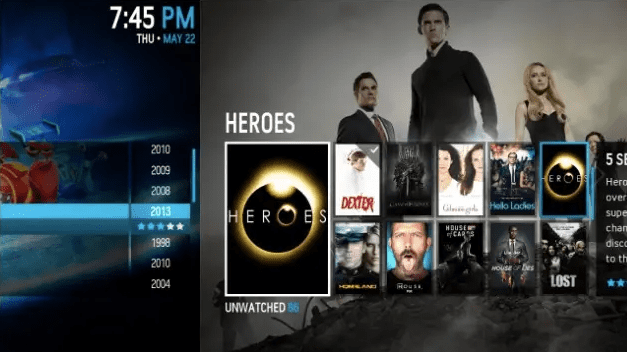
Box
Just as the name suggests, this skin is fundamentally about modularity. If you are a long-term Kodi user, you must, in one way or the other, remember skins LightBox and nBox, both of which were broadly well-known in the past. Well, this Box skin is a combo of those with a hint of peculiar aesthetics.
The exciting thing about this skin is that it offers a pretty straightforward user interface that eases navigation throughout the app. Rather than multiple lines of text, you will see prominent images with exciting iconography. Then again, Box utilizes diverse kinds of navigation for different types of content. This means that movies can be seen as a grid of posters, while music can be a prolonged list of artists and playlists plus metadata, ratings,e.t.c.
9. Mimic
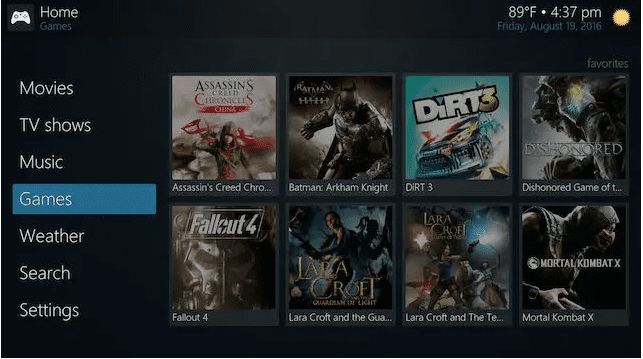
Mimic
Kodi is somewhat akin to Grid skin meant for a simplistic interface. But the dissimilarity between the two is that Mimic is developed upon the principles of flat design. This means that you would not be able to see too many shiny buttons or gradients. Instead, you will see its primary blue color. Note that it is possible to adjust the Mimic’s color and appearance to your preference.
Feasibly the most exciting aspect of this skin is its customization. There are multiple options to review and adjust the customizability of this skin to your partiality. In essence, there are several different ways this skin can display movie posters. However, most people often prefer a “wall” display option, a grid of posters without any border. Instead, you will see well-stacked covers of your music, TV shows, and videos.
If you are that one person who prefers something simple, you can go for a basic list option. There are also horizontal lists that may most probably suit large TVs.
10. Eminence 2
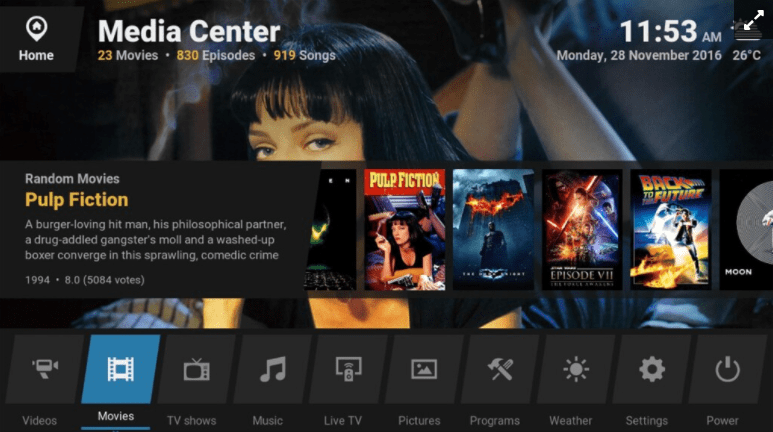
Eminence 2
This Kodi skin transforms your Kodi software into something that looks like LG’s WebOS. You can admit this by a row of oddly shaped icons that can be scrolled left and right. Nevertheless, this skin does a superbly great job of generating a functional yet straightforward UI for its users. Eminence is a light download that is particularly outlined to accommodate several add-ons.
Those streaming TV shows and movies prefer the practicality of the outline as it does not have the fancy icons that distract them from time to time. The text of movie synopses and related info are straightforwardly recognizable, making every selection much more straightforward.
To add on, all menu items fit on the screen, making the vertical menu more convenient for most users. To say, this skin made its way to our best ten due to its ease of use, navigation fluidity, and simplicity.
FAQ
How do I uninstall Kodi skins?
To do this, go to Add-ons > My Add-ons > Look and Feel > Skin. Click on the skin name of your choice to open its overview, and then click on the “uninstall” button.
How can I restore the original Kodi skin?
If you are not satisfied with the skin you selected, you can revert to the original one. To attain this, go to Settings > Interface > Skin. In this section, you will see the name of the skin you are currently using, so click on it. Upon clicking, a pop-up will appear to allow you to select “Estuary,” which is Kodi’s default skin.
Which is the Best Kodi Skin for Amazon’s Firestick?
Interactivity activities with Kodi on Amazon’s Firestick are carried out through a remote, so you should try as much to avoid skins that need mouse input. As such, our suggestion would be Eminence 2. You can take a closer look at this guide, and you will find several exciting options.
Can you install any skin on any version of Kodi?
Skins are made for specific Kodi versions since every version is different. As such, it is advised to ensure that you download the intended skin version before applying it to your Kodi software. Note that even though you manage to install an incompatible skin, it might work, but some of its functionalities will be broken. So why strain yourself when you can avoid it.
Conclusion
That’s it! We sincerely hope that you found this article informative enough. Feel free to share it with other Kodi users via social networks if that is the case. As seen, Kodi’s skin setup looks visually eye-catching, so you should probably go ahead and modify it to whatever suits your preference. Alternatively, you can check out our other article on “How to fix Kodi problems” to expand your knowledge of this Kodi software. If we missed out on something or your favorite skin, you could reach out to us in the comments below.