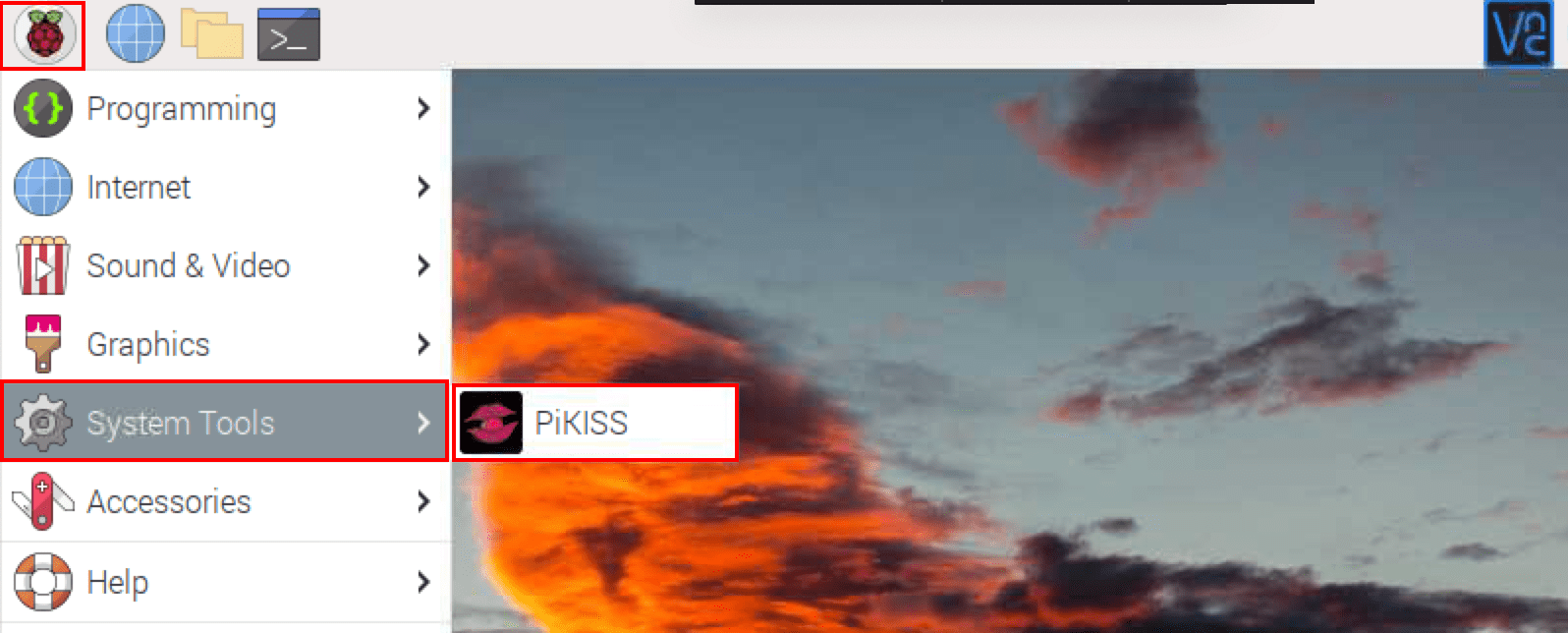Duke Nukem 3D is a first-person 3D shooter game developed by 3D Realms and first released in 1996. Along with Doom, The game is among the few games that popularized the first-person shooter games. Game reviewers have highly praised it for the interactivity between the player and the game environments, well-designed level difficulty, and the overall gameplay. If you have played this game on Xbox or Playstation, you have a good understanding of what we are talking about.
We want to bring this fantastic experience to the Raspberry Pi in this post. We will guide you on installing and running Duke Nukem 3D on the Raspberry Pi. Don’t panic if it’s your first time working with the Raspberry Pi, as we have everything covered in this post.
Installing Duke Nukem 3D on Raspberry Pi
Let’s get started.
Requirements
- Raspberry Pi board. We highly recommend using the Raspberry Pi 4 for better gameplay performance, as it has better memory (RAM) capacity and processing speed.
- An active internet connection.
- At least 16 GB Micro SD card
- Reliable power supply
- Game controls: The Raspberry Pi supports a variety of game controllers, including Xbox and Play station controllers. Please check out our post, ‘How to use Xbox or PlayStation Controllers on Raspberry Pi’ if you have any issues connecting your controllers.
- A display monitor
- An HDMI cable
Even though you can access your Raspberry Pi desktop on your laptop via VNC, we highly recommend using a display monitor to avoid any network lags. However, you can still use VNC or SSH for installing and setting up the game. The following posts will be of great help.
Step 1. Setup the Raspberry Pi
We will use the official Rasberry Pi OS. If you don’t have it installed yet, please check out our post, ‘How to install Raspbian on Raspberry Pi,’ which will give you a step-by-step guide, including formatting your SD card and using Balena Ethcer to flash the OS onto the SD card.
Note (important!): Duke Nukem 3D is only available for the 32-bit Raspberry Pi OS. When we were doing our test with the 64-bit OS, the only games that we were able to install were Abbaye, Blake Stone, and GTA. When we tried to install Duke Nukem 3D, PiKISS showed us that the game was installed successfully, but unfortunately, we couldn’t launch it or locate the game files.
When done, ensure you update the system by executing the commands below.
sudo apt update
sudo apt upgrade
Step 2. Install PiKISS
For this tutorial, we will install Duke Nuke 3D using PiKISS. It’s a command-line utility developed by Jose Cerrejon, and it comes with several useful scripts that make installing applications and games on the Raspberry Pi much more straightforward. To install PiKiss on your system, execute the command below on the Terminal.
curl -sSL https://git.io/JfAPE | bash
You will see a screen similar to the image below appear on the Terminal.
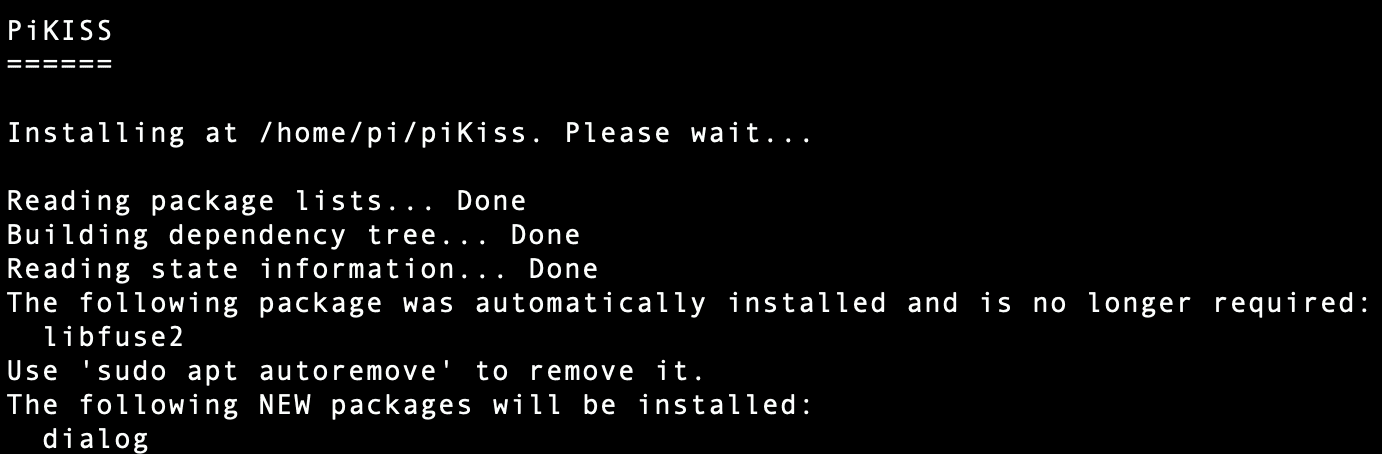
Install PiKISS
If the installation completes successfully without any errors, proceed to the next step.
Step 3. Launch PiKISS
You can use two ways to launch PiKISS on your system. Either via Command-line (CLI) or from the ‘System Tools’ tab on the main menu.
- Launch PiKISS from the Terminal
When you first installed PiKISS, a folder called ‘PiKiss.’ Navigate inside this folder and run the ‘piKiss.sh’ script as shown below.
cd piKiss
sudo ./piKiss.sh
Launch PiKISS from Terminal
- Launch PiKISS from the Desktop
If you love doing everything from the Desktop, you can easily launch PiKISS by clicking on the ‘Menu’ button and selecting ‘PiKISS’ from the system tools. See the image below.
Launch PiKISS from the Desktop
If ‘PiKISS was successfully installed on your system, you would see a screen similar to the image below appear on the Terminal.
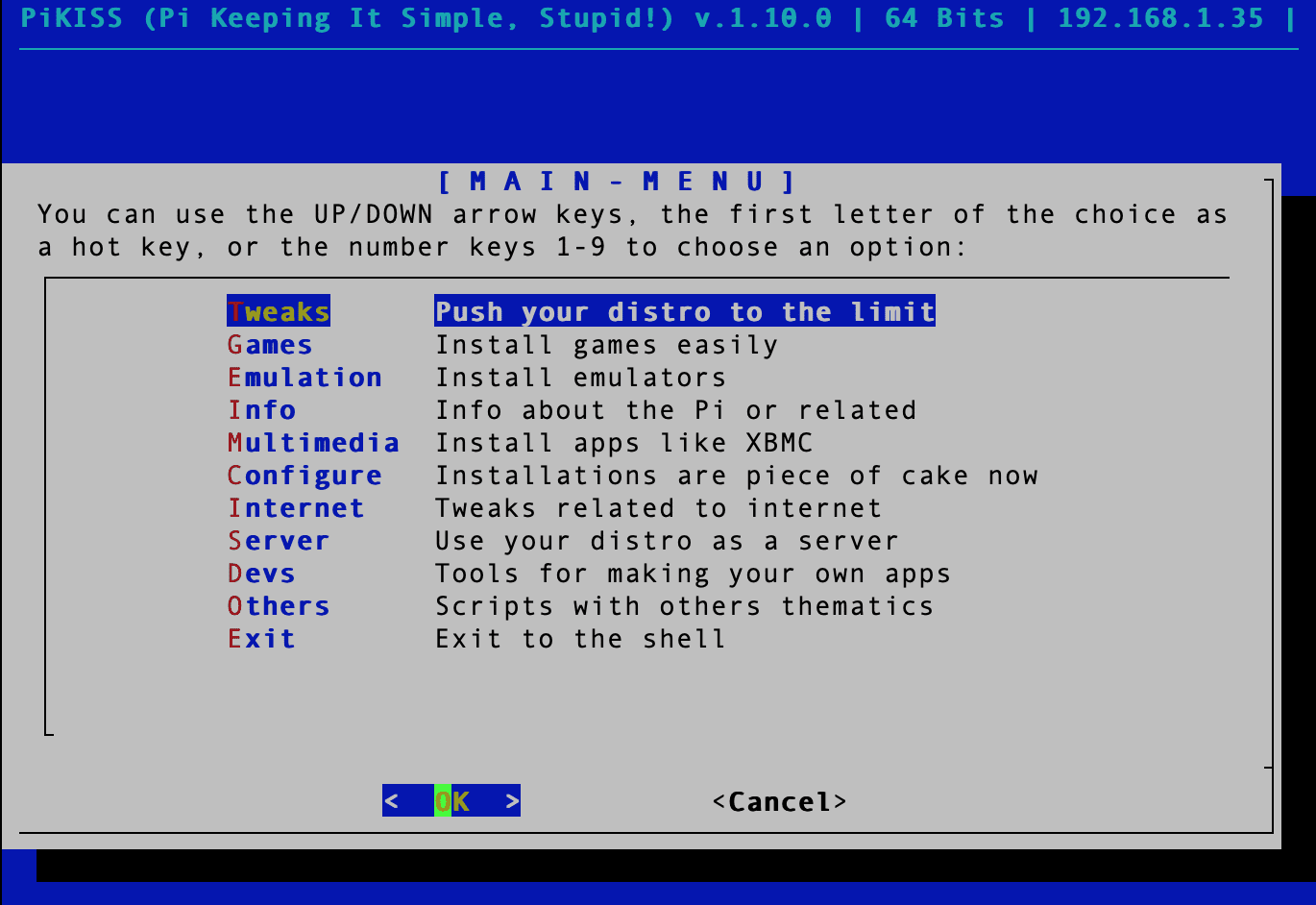
PiKISS main window
Step 4. Install Duke Nukem 3
On the PiKISS window, use the arrow keys and scroll to the ‘Games’ section. Hit ‘Enter.’ A new screen listing all the installation scripts for various games will appear. Some popular games supported include Doom, GTA, Abbaye, etc. Scroll down and select ‘Eduke32.’
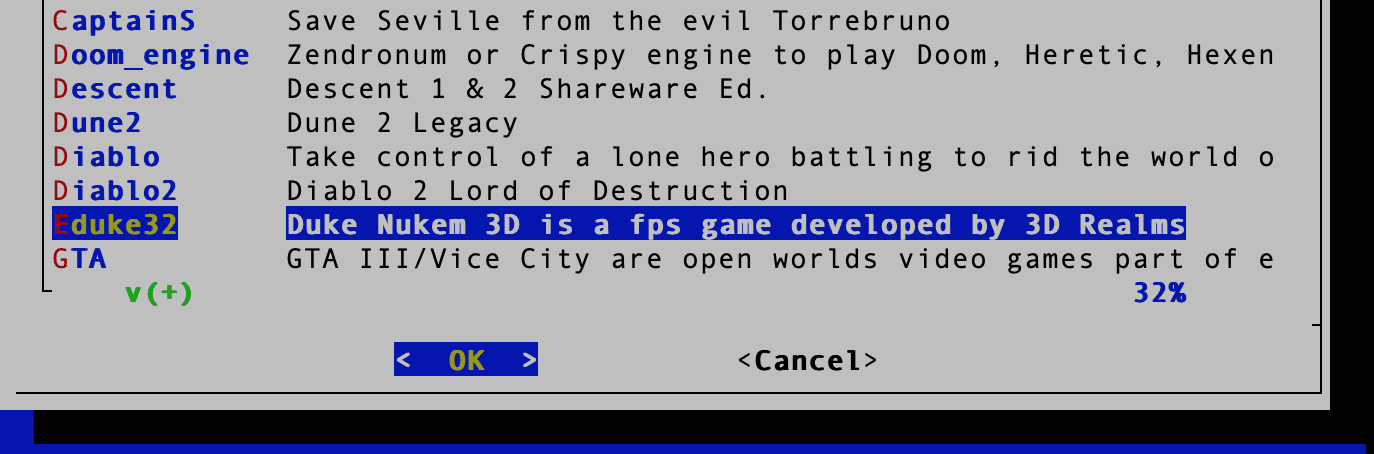
List games
Press Enter to start downloading the game on your system. This process shouldn’t;t take much time unless your internet speed is so slow. After a successful installation, you will see a prompt on the Terminal ‘press Enter to run the game.’ PiKISS will also give you instructions on launching the game from Terminal or the Graphical User Interface (GUI).
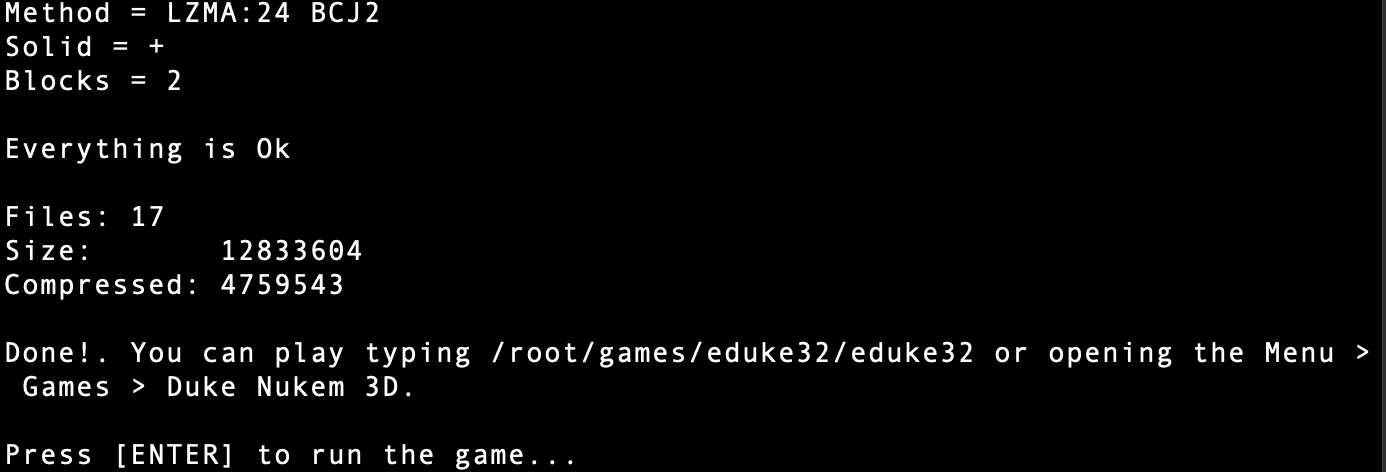
Run Duke Nukem 3D on the Raspberry Pi
If you press ‘Enter’ to launch the game for the first time, a window will appear on your screen, and you can customize the game settings to your liking.
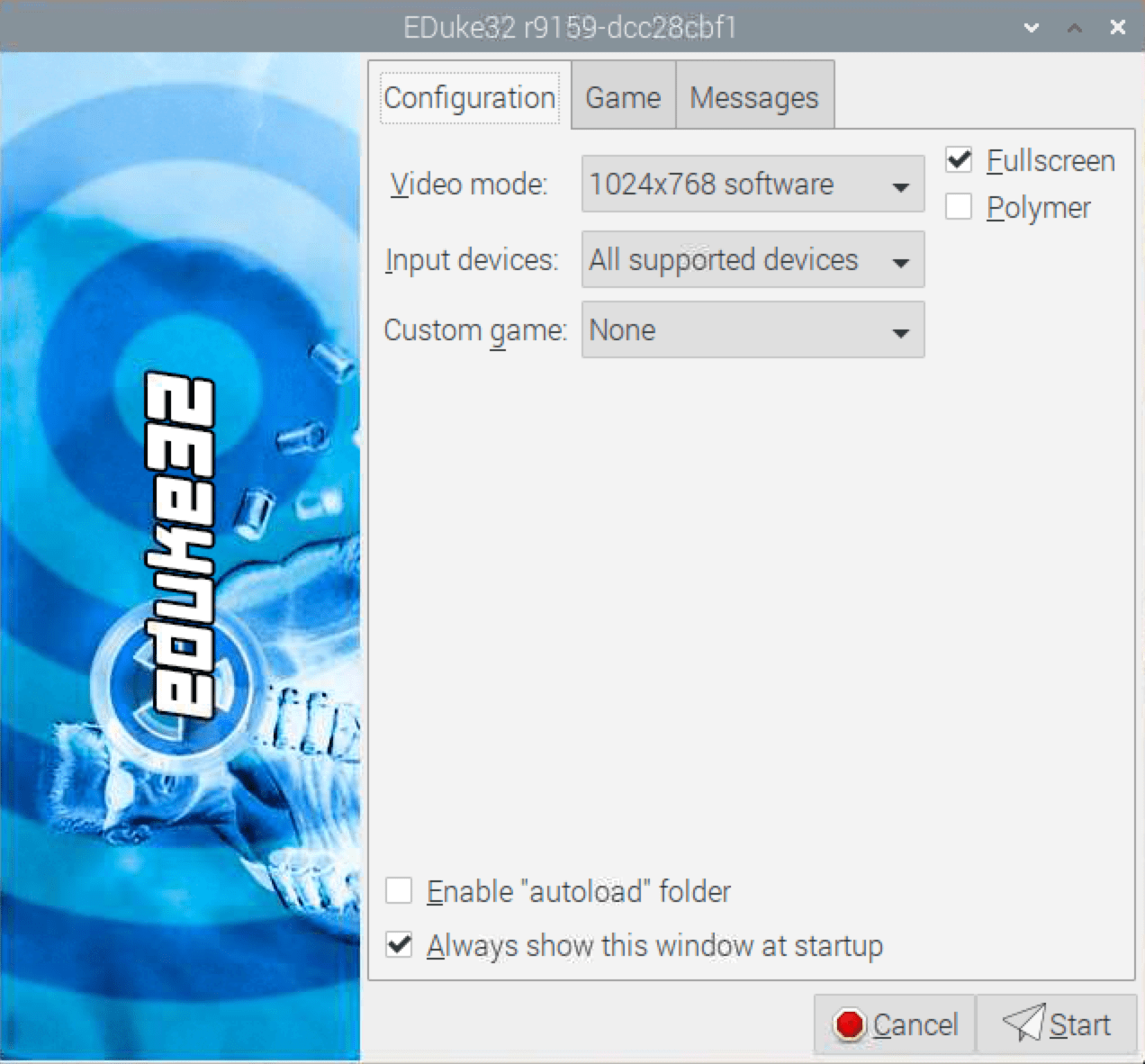
Duke Nukem 3D configuration window-min
- Video mode: Here, you can set the resolution you wish to use when playing the game.
- Input devices: Use this option to select the game’s controllers you wish to use. Some supported devices include Keyboard, mouse, joystick, and other connected controllers.
You can also decide whether you want to launch this window each time you start the game by ticking the checkbox at the bottom next to the line ‘Always show this window at startup.’ When done and you are ready to play the game, click the ‘Start‘ button to launch Duke Nukem 3D on the Raspberry Pi. After a few seconds, you should see the game’s main window launch on your screen, as shown below.
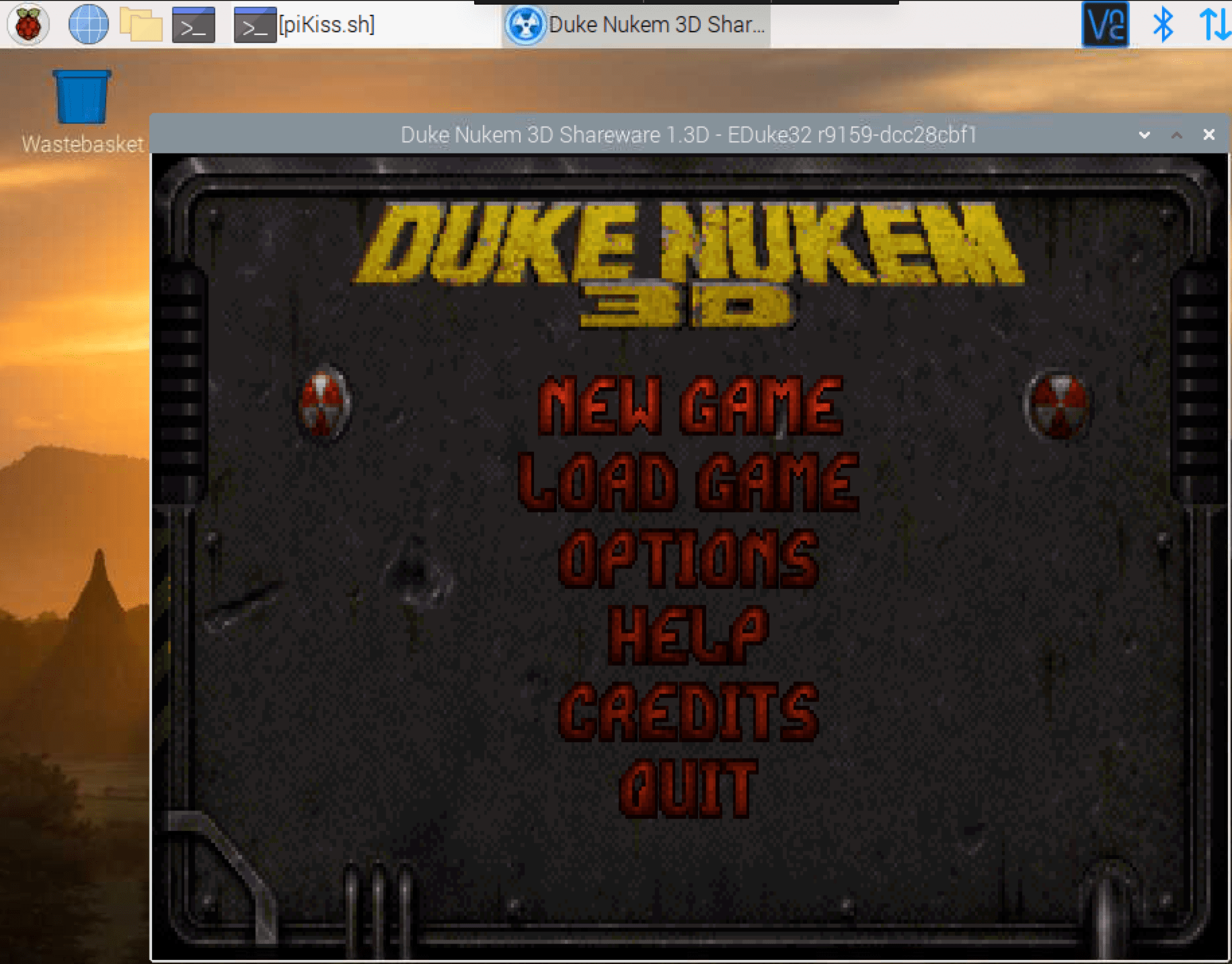
Duke Nukem 3D on the Raspberry Pi
That’s it! You have successfully installed Duke Nukem 3D on your Raspberry Pi. Enjoy the game.
Or, Try Twister OS!
We already did a step-by-step post on ‘How to install Twister OS on Raspberry Pi.’ Think of Twister OS like the official Raspberry Pi OS but with a better look and features. After using Twister OS for a while, we highly recommend it to anybody who wants to play games on the Raspberry Pi. It comes pre-installed with applications and games like PiKISS, Box86, Box64, Steam, DOSBOX, Minecraft Pi, QJoyPad, AM2R (Return of Samus), Retro Pie, etc.
Conclusion
Up to this point, I believe you now have Duke Nukem 3D successfully set up and running on your Raspberry Pi. Please find time to check out Twister OS, which we find more suited for gaming. Did you come across any issues in this post? Please feel free to hit the comments below.